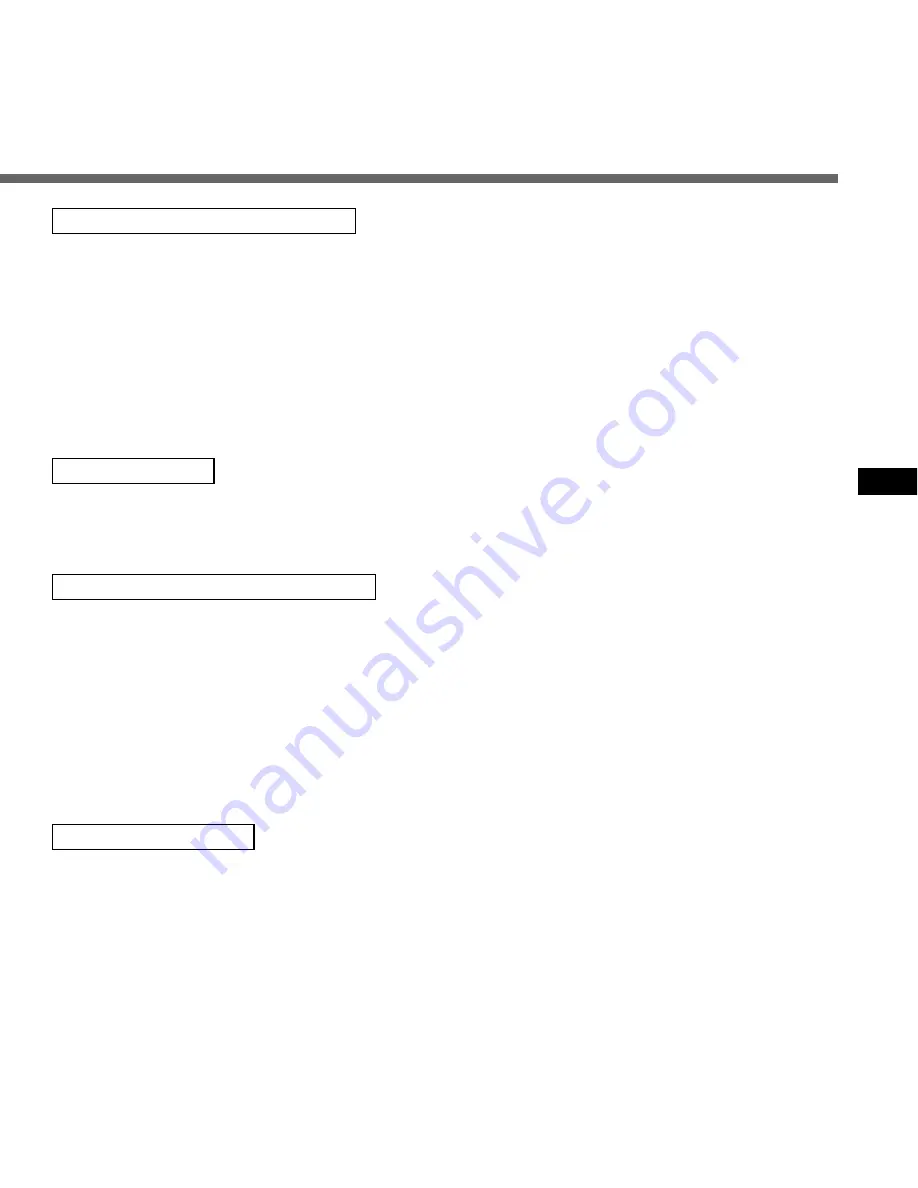
21
Cue (Fast Forward While Playing)
Hold the FF/+ button while playing a file.
• The recorder stops when it reaches the end
of the file. Continue pressing the FF/+ button
to proceed with the cue from the beginning
of the next file.
• If an index mark is encountered in the middle
of the file, the recorder stops at that point,
but will proceed with the cue when the FF/+
button is still pressed.
Canceling a Cue
Release the FF/+ button where you want the
file played.
➥
Playback begins.
Review (Fast Rewind While Playing)
Hold the REW/– button while playing a file.
• The recorder stops when it reaches the
beginning of the file. Continue pressing the
REW/– button to proceed with the review
from the end of the next file.
• If an index mark is encountered in the middle
of the file, the recorder stops at that point,
but will proceed with the review if the
REW/– button is still pressed.
Canceling the Review
Release the REW/– button where you want
the file played.
➥
Playback begins.
Playing











































