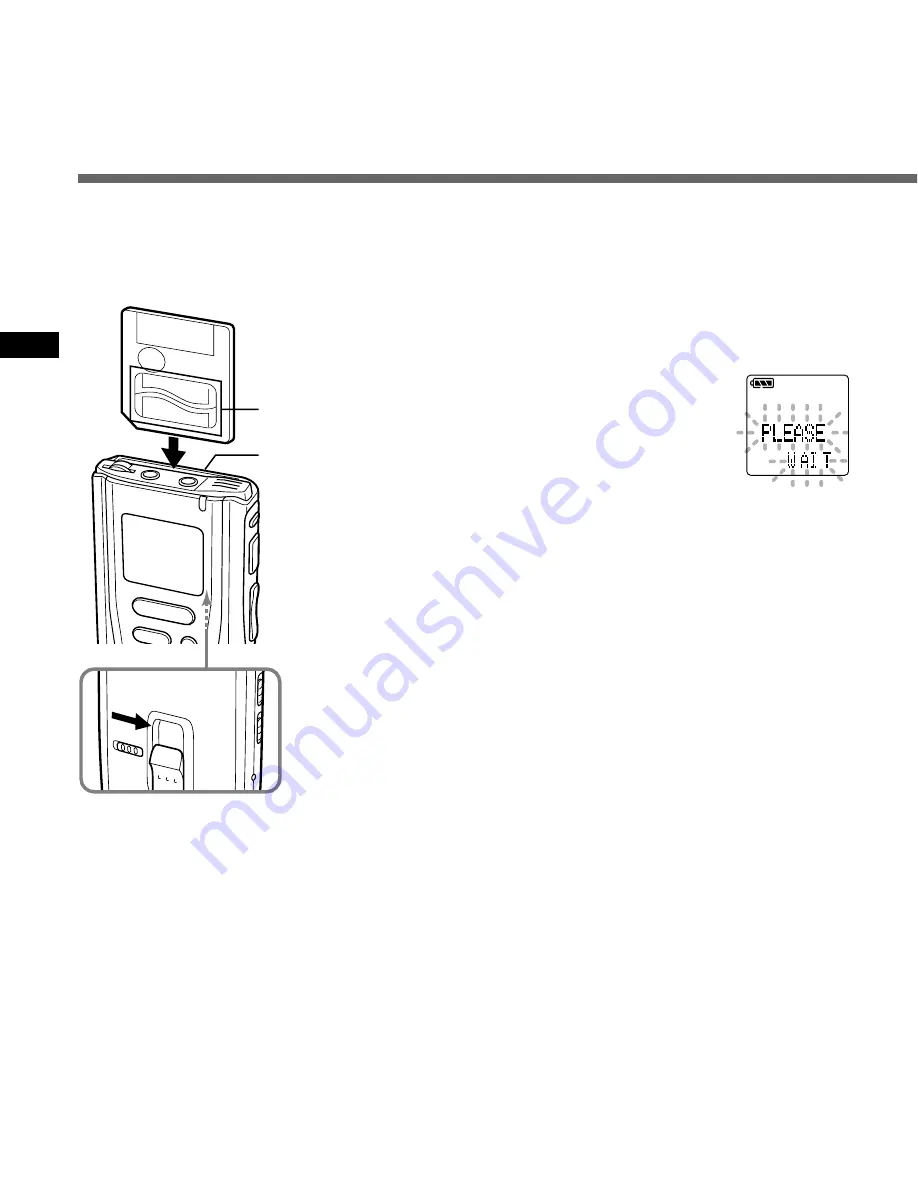
12
Inserting and Ejecting SmartMedia cards
1
Insert the SmartMedia in the correct direction.
Push the SmartMedia card fully into position.
2
Set the POWER/LOCK switch to
ON.
The display appears.
································································································
Notes
• If an unformatted SmartMedia card is inserted, “FORMAT YES?” will
display automatically. Format the SmartMedia card (
→
P.34).
• Never use any SmartMedia card other than one that has been formatted
on this unit or on a CAMEDIA series Olympus digital camera (
→
P.6).
When the SmartMedia
card is inserted
properly, “PLEASE
WAIT” flashes on the
display.
Inserting SmartMedia cards
Insert the SmartMedia card into the slot as shown below.
Inserting and Ejecting SmartMedia cards
INDEX
REC
STOP
1
POW
ER
/LOCK
ON
OFF
2
contact
area
SmartMedia
slot













































