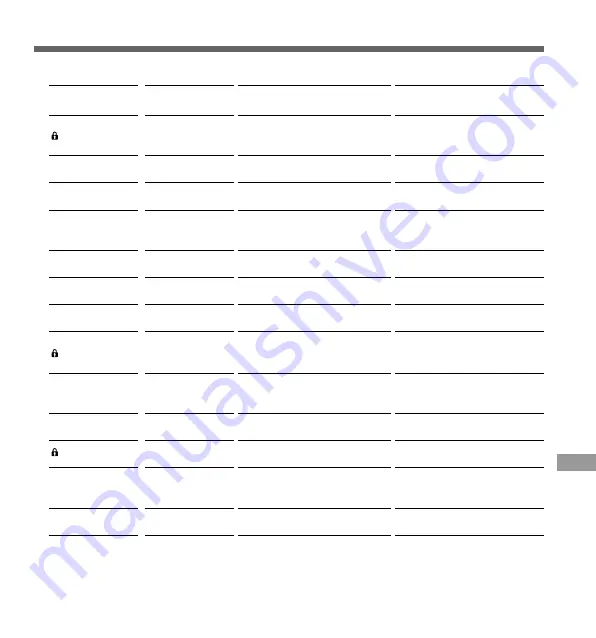
43
Alarm Message List
Meaning
Low battery
power
Write-protected
Incompatible
SmartMedia
SmartMedia
ejection error
Folder full
Formatting error
Index full
No card
Erase-locked
Zero remaining
memory
No file
Unrecordable
File cannot be
transferred
PC microphone
indicator
Action
Replace with new batteries
(
☞
P.11).
Remove the write-protect seal
from the SmartMedia card and
try again (
☞
P.7).
Insert a compatible SmartMedia
card (
☞
P.6).
Reinsert the SmartMedia card.
Erase files that are no longer
required, or insert another
SmartMedia card.
Reinsert the SmartMedia card
and then reformat it (
☞
P.38).
Erase index marks that are no
longer required (
☞
P.29).
Insert a SmartMedia card
(
☞
P.12).
Unlock the file (
☞
P.30, 31).
Erase files that are no longer
required or insert another
SmartMedia card.
Select another folder.
Back up the data (
☞
P.39) and
format the SmartMedia card.
Transfer the file to another folder.
Refer to page 41.
* File names are assigned during recording for file management purposes.
**The recorder enters this state when you hold the FOLDER button (
☞
P.41)
.
Explanation
Battery power is getting low.
Tried to record to, or erase from, a
SmartMedia card with a write-
protect seal attached.
An incompatible SmartMedia card
was inserted.
The SmartMedia card was ejected
during an operation.
The folder is full of files (maximum
of 199 files).
An error was encountered while
formatting.
The file is full of index marks
(maximum of 16 marks).
There is no SmartMedia card
inserted.
Tried to insert a recording into a
locked file, or tried to erase a
locked file.
The SmartMedia card has no
remaining memory.
No files were found in the folder.
There is something wrong with the
SmartMedia card.
A file with the same file name*
already exists in the destination
folder.
The recorder is being used as a
PC microphone**.
Message
BATTERY LOW
CARD LOCK
CARD ERROR
EJECT ERROR
FOLDER FULL
FORMAT ERROR
INDEX FULL
INSERT CARD
LOCK ON
MEMORY FULL
NO FILE
READONLY
SAME FILE
TRAIN PC
Alarm Message List
Содержание DS-2000
Страница 46: ......






































