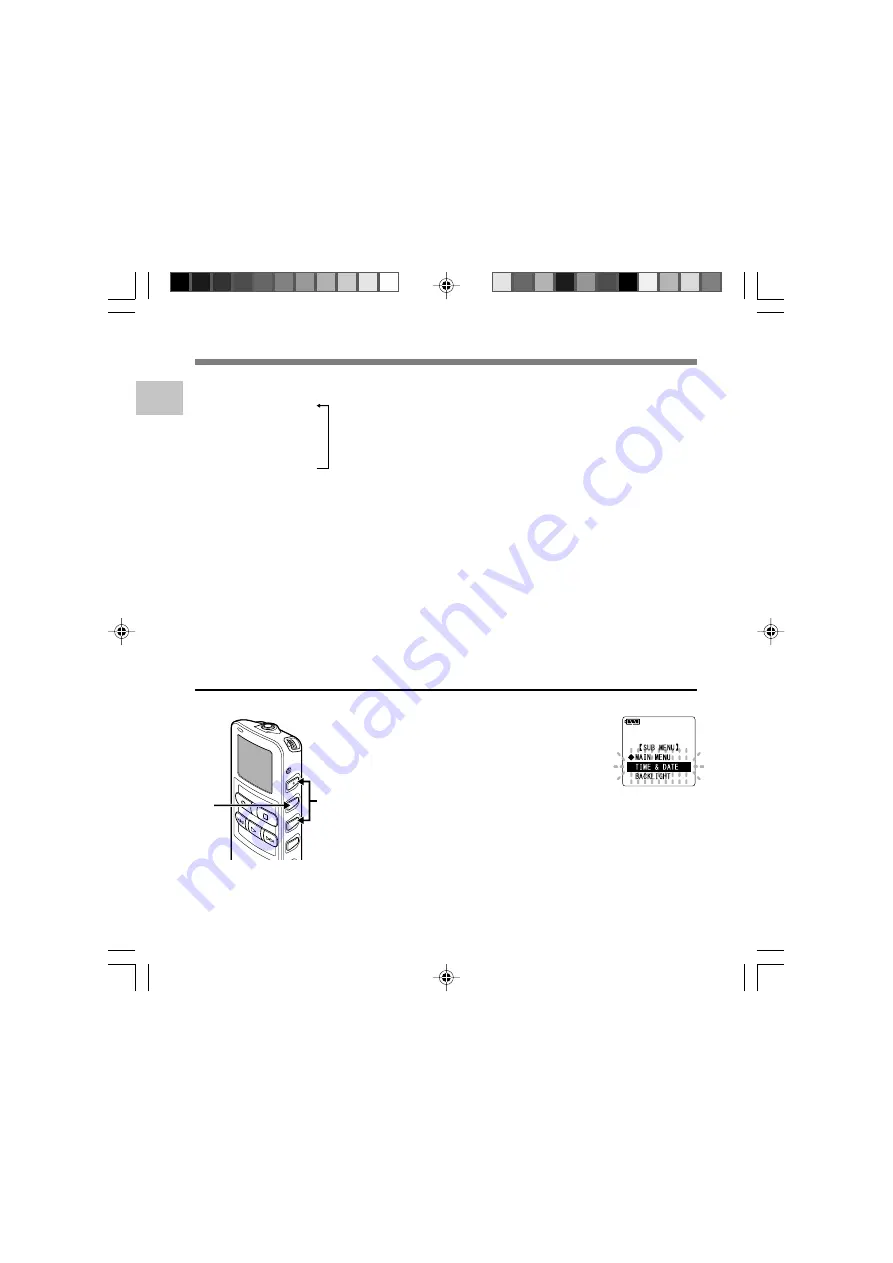
14
1
1
2
Setting T
ime/Date (TIME&DA
TE)
Changing the Time/Date
6
Press the
STOP
button to close the
menu.
When the date is confirmed, the recorder’s
clock will start to move. Set the time
according to the time signal and press the
MENU/SET button.
........................................................................
Note
If you press the STOP button during the setup
operation, the recorder will save the items that
were set to that point.
Example: January 14, 2005
1M 14D 2005Y
(Initial setting)
↓
14D 1M 2005Y
↓
2005Y 1M 14D
4
Set the month.
1
Press the
3
button or
2
button to set
the month.
2
Press the
MENU/SET
button to accept
the month.
5
Set the date.
1
Press the
3
button or
2
button to set
the date.
2
Press the
MENU/SET
button to accept
the date.
1
Press the
3
or
2
button in the sub
menu screen, and select the
“TIME&DATE”.
See
☞
P.16 regarding the sub menu.
2
Press the
MENU/SET
button.
Time/Date screen appears. The hour
indicator flashes, indicating the start of the
Time/Date setup process.
Follow the same steps starting at step 1 in “Setting Time/Date”
(
☞
P.13).
Setting Time/Date (TIME&DATE)















































