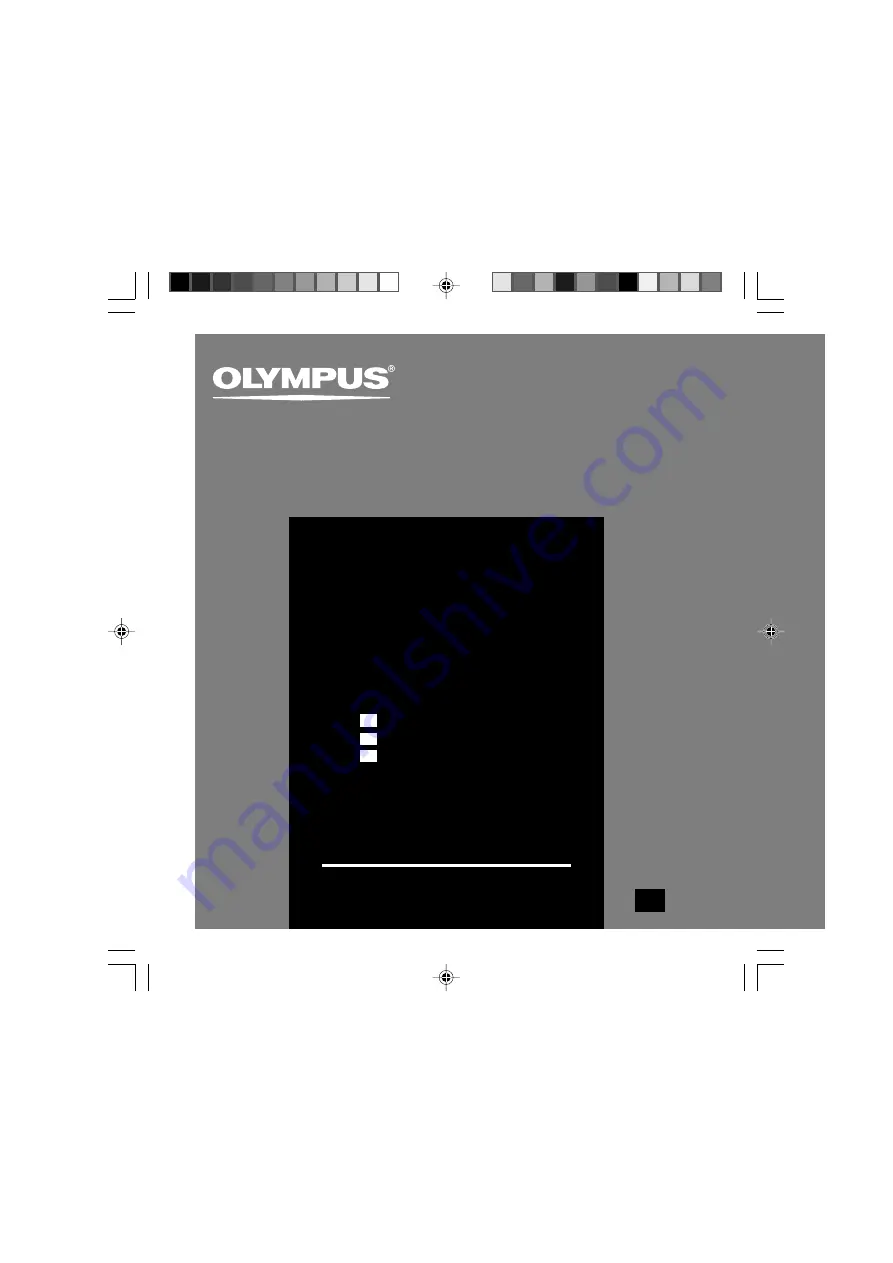
DIGITAL VOICE
RECORDER
DS-2
INSTRUCTIONS
INSTRUCTIONS
MODE D’EMPLOI
INSTRUCCIONES
Thank you for purchasing an Olympus
Digital Voice Recorder.
Please read these instructions for information
about using the product correctly and safely.
Keep the instructions handy for future reference.
To ensure successful recordings, we
recommend that you test the record function
and volume before use.
EN
EN
FR
ES
















