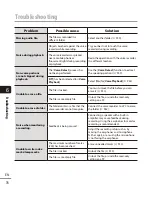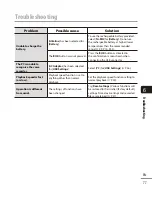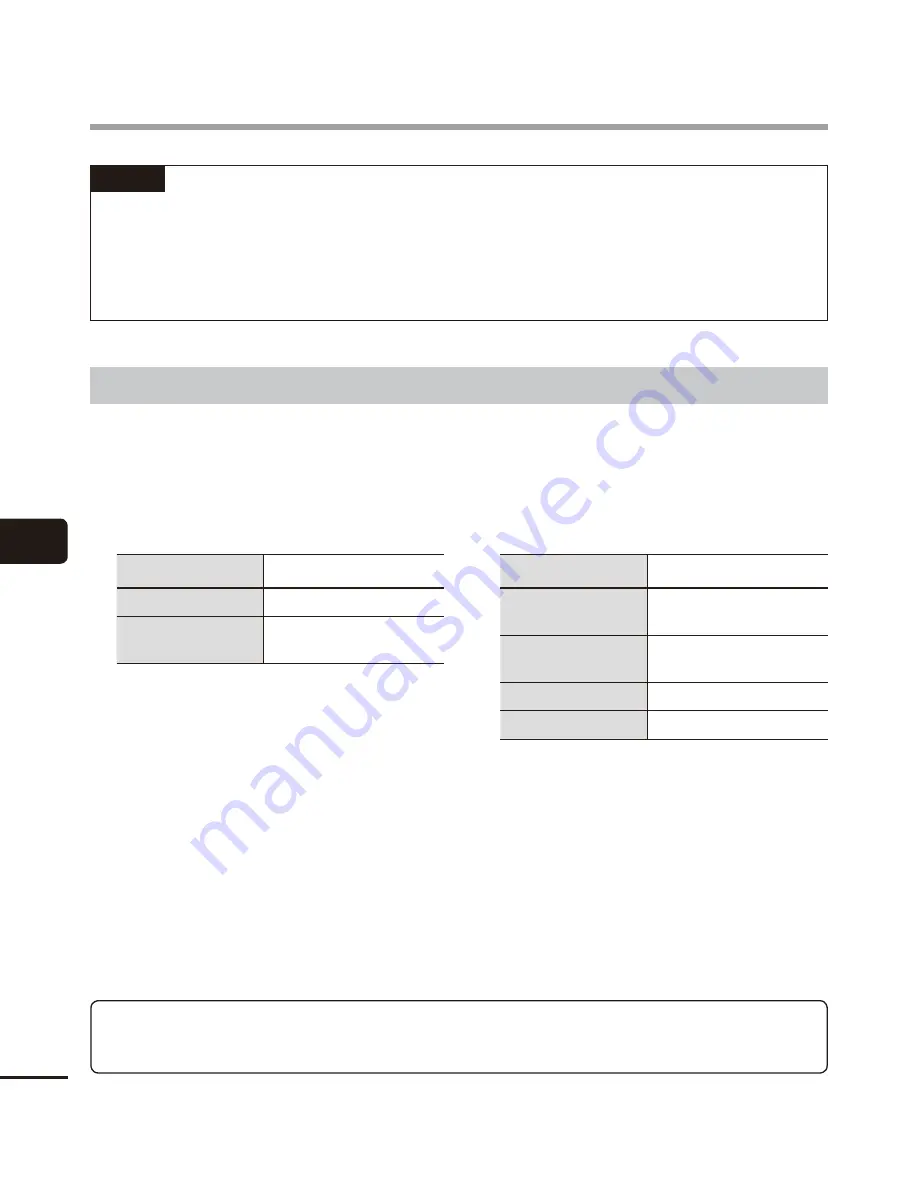
6
Specific
ations
90
EN
Specifications
NOTE
•
Actually available recording times may be shorter than the figures shown here when
making short recordings repeatedly (Equipment displays of available/elapsed recording
times should be considered guideline values).
•
Available recording time will also vary due to differences in the available memory
capacity of different microSD cards.
Maximum recording time per file
•
The maximum file size is limited to about 4 GB in the MP3 format, and to about 2 GB in the
linear PCM (WAV) format.
•
Regardless of the amount of remaining memory, the maximum recording time per file is
restricted to the following values:
4
Linear PCM format
Recording mode
Recording time
48.0 kHz/16 bits
3 hours (approx.)
44.1 kHz/16 bits
3 hours, 20 minutes
(approx.)
4
MP3 format
Recording mode
Recording time
320 kbps
29 hours, 40 minutes
(approx.)
128 kbps
74 hours, 30 minutes
(approx.)
64 kbps mono
149 hours (approx.)
8 kbps mono
1193 hours (approx.)
Note that voice recorder specifications and appearance are subject to change without prior
notice for performance improvements or other upgrading.