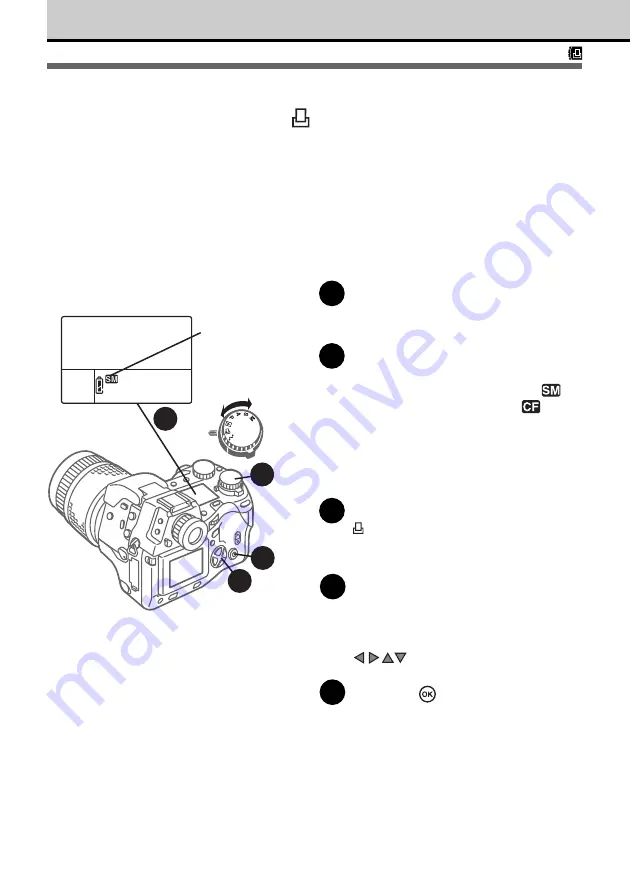
164
Selecting Pictures and Number of
Copies for Printing
You can select all or single pictures for printing and specify the number of copies for
printing. With the memory card in the camera, you can select one or more pictures for
printing and specify the number of copies for each print. This information is stored on the
card with each selected image so you can print the pictures with your own DPOF
compatible printer or deliver the card to a print service which can provide DPOF printing.
You can select up to 998 images on the same card for printing, and you can specify 1 - 10
copies for each selected picture.
1
Insert the memory card that
contains the pictures that you want
to select for printing. (
➞
24)
2
Check the control panel display
and make sure that the mark for
the source card, SmartMedia
or
CompactFlash/Microdrive
, is
displayed.
If the mark is not displayed, press and
hold down the SM/CF memory card
button, and then turn the main dial or sub
dial until it is displayed.
3
Set the mode dial to print reserve
.
The last picture taken is displayed in the
monitor.
4
Display the picture that you want
to select for printing.
With several pictures displayed together in
the index display, on the arrow pad press
to highlight the image that you
want to select for printing. (
➞
47)
5
Press the
button.
Numbers 0 - 10 are displayed.
Memory card
with pictures to
be selected for
printing
2
ON
OFF
3
5
4
















































