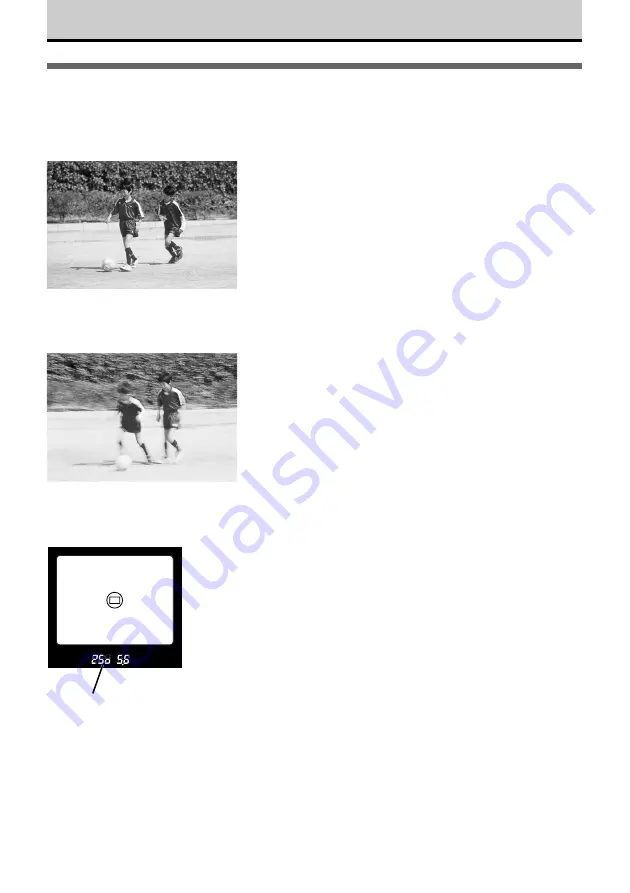
56
Shooting Moving Subjects
When you shoot a moving subject like a runner or a moving vehicle, you can vary the
shutter speed to achieve the desired effect.
With a fast shutter speed, you can capture a
momentary facial expression or freeze a subject in
motion. Similarly, with a slow shutter speed you can
achieve the effect a blurred motion. You can shoot a
moving subject like a waterfall or river with a fast
shutter speed to freeze the action, shoot it with a
slow shutter speed to create the artistic effect of
flowing water in motion.
To adjust the shutter speed manually, set the mode
dial to
S
(Shutter priority mode), and then turn the
sub dial or main dial to select the desired shutter
speed.
Setting the Shutter Speed (
➞
74)
You can also use the burst mode to shoot exposures
to capture the subject in several sequential positions.
Taking Sequential Exposures (Burst Mode) (
➞
120)
If you want to use a fast shutter speed, set the PS
(Progressive Scan) mode.
In PS mode, you can select a shutter speed as
follows:
• In the
S
(Shutter priority) mode
2 - 1/4000 or 1/18000 sec.
• In the
M
(Manual) mode
60 - 1/4000 or 1/18000 sec.
• In the
P
(Program) or
A
(Aperture priority) mode
2 - 1/4000 sec.
Selecting a PS mode (Progressive Scan Mode)
(
➞
80)
Action shot at fast shutter speed
(1/500)
Freeze action
Action shot at slow shutter speed
(1/15)
Conveys flow of movement
Viewfinder
Shutter speed
250 = 1/250, 2" = 2
seconds






























