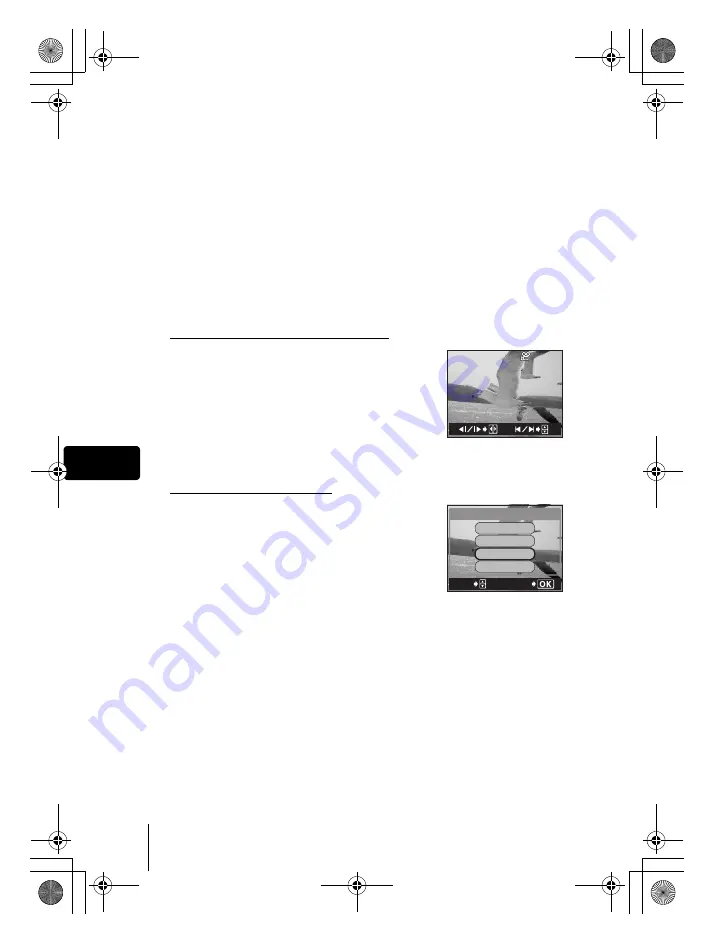
38
En
En
6
Press
e
.
• The MOVIE PLAYBACK menu is displayed.
PLAYBACK
Plays back the entire movie again.
FRAME BY FRAME
Plays back the movie manually one frame at a time.
CAPTURE
Cuts one frame from the movie and saves it as a still
picture.
If the movie is recorded in the record mode other than
SHQ, this cannot be selected.
EXIT
Leaves the movie playback mode.
7
Press
ac
to select PLAYBACK, FRAME BY FRAME, CAPTURE
or EXIT, then press
e
.
If you selected FRAME BY FRAME
a
: Displays the first frame of the movie.
c
: Displays the last frame of the movie.
d
: Displays the next frame. The movie can be
played continuously by holding the button down.
b
: Displays the previous frame. The movie can be
played continuously in reverse by holding the
button down.
e
: Displays the MOVIE PLAYBACK menu.
If you selected CAPTURE
Play back the movie one frame at a time
until the frame you want to save as a still
picture is displayed.
Press
e
.
Press
ac
to select CAPTURE, then
press
e
.
Press
ac
to select the card, then
press
e
.
• If only one card is inserted, skip this step.
• When there is insufficient card memory, the display returns to the MOVIE
PLAYBACK menu.
Press
ac
to select OK, then press
e
.
• A still picture is created from the extracted movie frame and the display
returns to the MOVIE PLAYBACK menu.
00:00/00:36
00:00/00:36
FRAME%BY%FRAME
EXIt
MOVIE%PLAYBACK
PLAYBACK
CAPtURE
SELECt
GO
basic_e_d4155_6.fm Page 38 Monday, December 8, 2003 10:02 AM
























