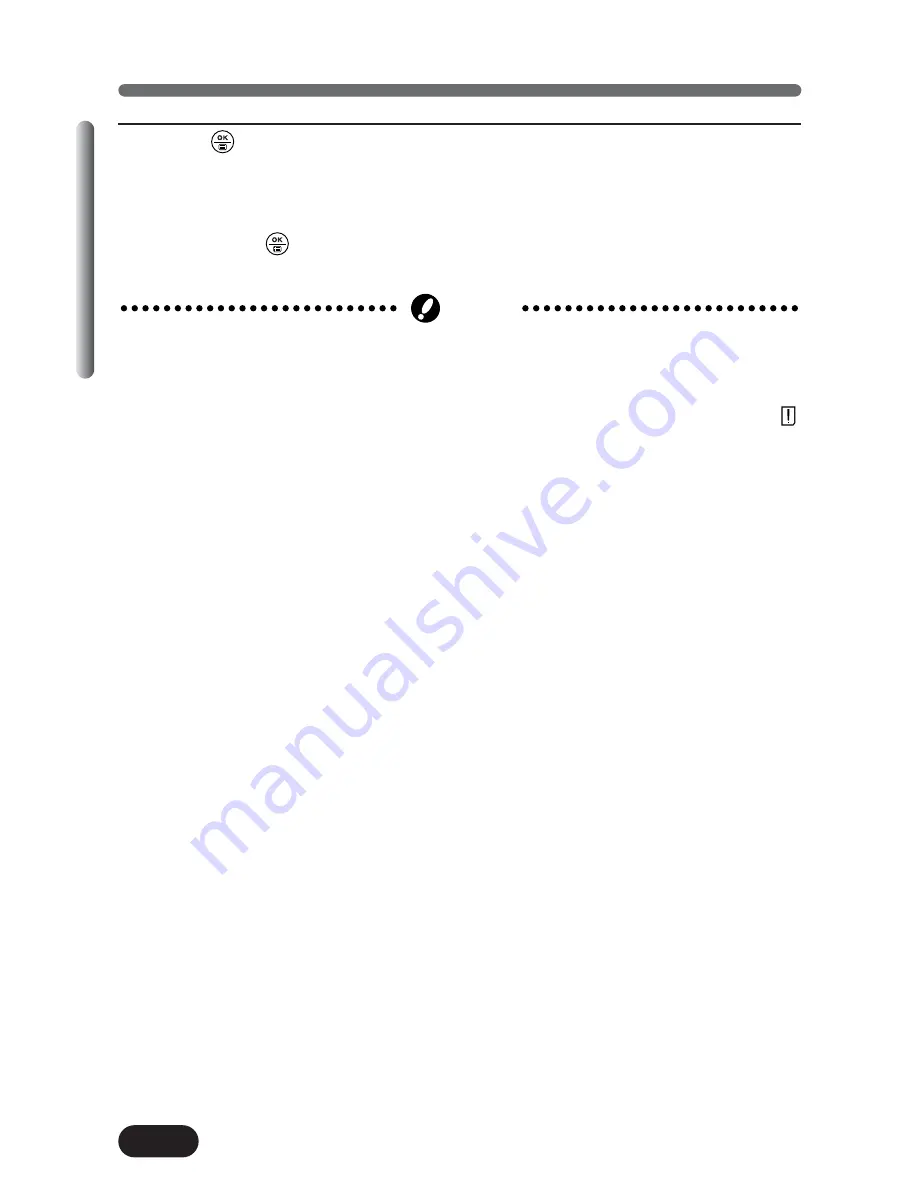
138
Chapter 7
Playing Back Movies — MOVIE PLAY (Cont.)
7
Press
to run your choice.
●
When EXIT is selected, the MOVIE PLAY screen appears. To exit, press
É
.
●
When OK is selected, press
Ññ
to select NEW FILE or OVERWRITE,
then press
. The movie is edited.
●
EDIT is not available in the following cases;
Movies of approximately 32 seconds or longer recorded in HQ mode.
Movies of approximately 130 seconds or longer recorded in SQ mode.
●
EDIT is not available when the card is protected (SmartMedia) or when “
CARD FULL” appears (indicating insufficient memory).
●
NEW FILE is not available when the card does not have enough memory.
●
It is not possible to edit movies that were recorded together with sound on
another camera.
Note






























