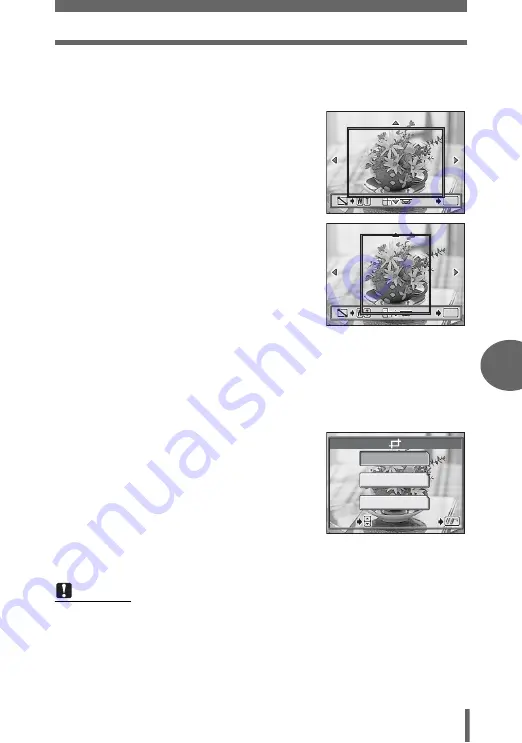
Editing still pictures
Pl
ayb
ack
6
107
1
Turn the control dial to select the still picture you want to
edit, and press
Z
.
2
Use the arrow pad, zoom lever
and control dial to decide the
trimming position and size.
• Press
acbd
to select the trimming
frame, and move the zoom lever toward
W or T to decide the trimming size.
• Use the control dial to select the height
and width of the trimming frame.
• 3:2 trimming size can be selected when
the size of the selected picture is 3,072
× 2,304, or 3,072 × 2,048.
3
Press
Z
.
4
Press
ac
to select the card, and press
Z
.
• If only one card is inserted, skip this step.
• When there is insufficient card memory, the display returns to the setting
screen.
5
Select [OK], and press
Z
.
• The [BUSY] bar is displayed. After the
image is saved, the camera returns to
Step 1.
• The trimmed picture is stored as a
separate picture from the original.
• If you want to trim the picture again,
select [RESET] and press
Z
. Repeat
the procedure from Step 2.
• To quit the trimming function, select [CANCEL] and press
Z
.
Note
• Trimming is not possible in the following cases.
Movies, pictures taken in raw data format, or when there is insufficient
memory space on the card.
• If a trimmed picture is printed, it may appear grainy.
OK
OK
OK
GO
GO
GO
OK
OK
OK
GO
GO
GO
OK
RESET
CANCEL
GO
GO
OK
OK
SELECT
SELECT
GO
OK
SELECT






























