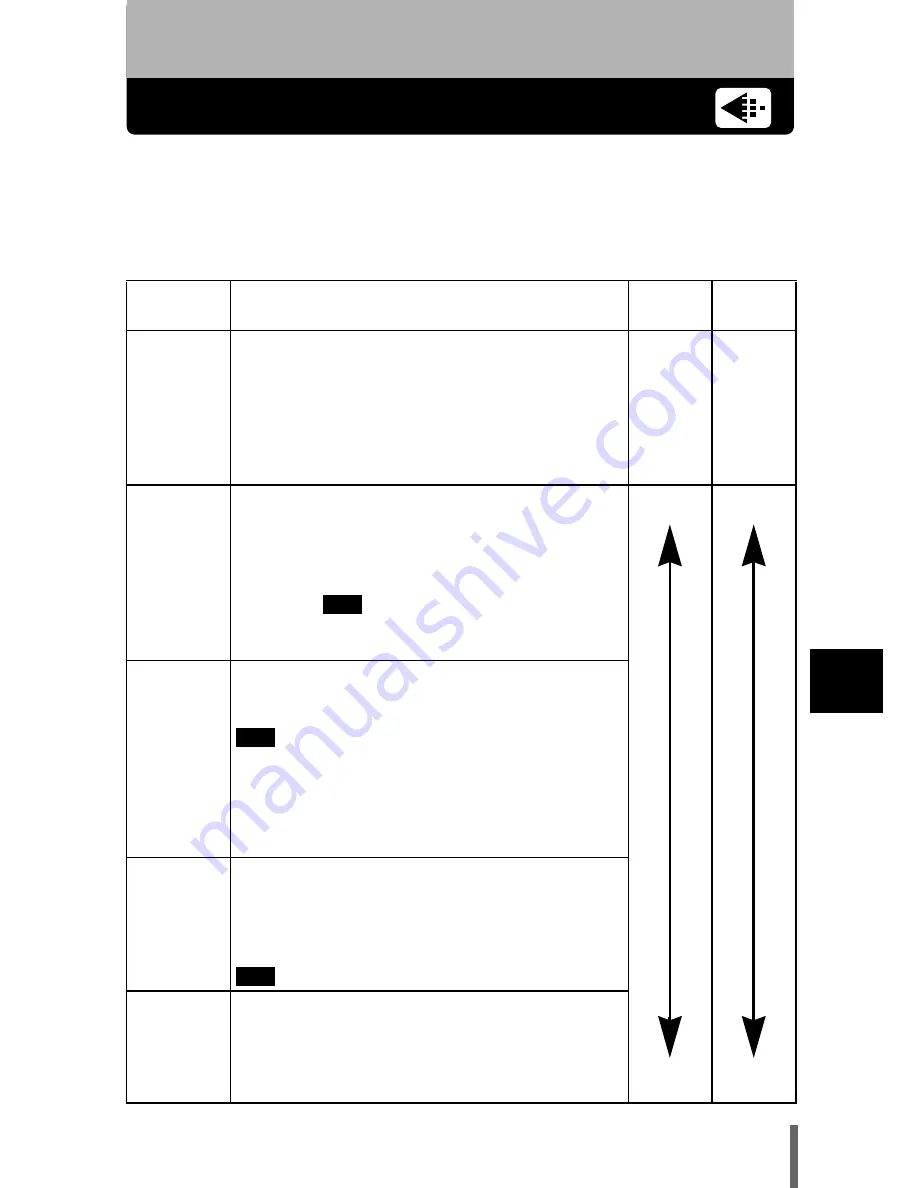
125
7
A
d
jus
tin
g
t
h
e i
m
ag
e q
u
alit
y
an
d ex
pos
ur
e
7 Adjusting the image quality and exposure
Record mode
You can select a record mode in which to take pictures or shoot movies.
Choose the best record mode for your purpose (printing, editing on a PC,
website editing, etc.). For details of the different record modes, resolutions
and number of pictures storable on the card, refer to the table on the next
page. The numbers in the table are approximate.
Record
mode
Description
Quality File size
RAW
As the name suggests, the data is “raw”, not
having been subjected to image processing.
After taking the pictures, they can be edited
using the RAW editing function and can be
stored using the record modes below. They
can also be edited on a PC using dedicated
software.
—
—
TIFF
The highest quality mode. As the images are
saved as uncompressed data, this is the
best mode for printing or image-processing
on a PC. This mode has different resolutions
to choose from, depending on your purpose.
Selecting
lets you print the entire
image without losing its borders - almost the
same image size as that used by photo labs.
Clearer
Normal
Larger
Smaller
SHQ
A high quality mode using the JPEG format.
Because the compression rate is very low,
high quality can be maintained. Selecting
lets you print the entire image without
losing its borders - almost the same image
size as that used by photo labs. The
ENLARGE SIZE function is useful when
printing on large-format paper such as A3
(297mm
×
420mm/11.7''
×
16.5'').
HQ
A high quality mode with medium
compression. Because the compression rate
is higher than SHQ, file sizes are smaller, so
more images can be saved to a card. Like
SHQ, resolution can be increased by using
or the ENLARGE SIZE function.
SQ1
SQ2
The most compressed modes. For each
resolution, you can choose HIGH (to reduce
noise) or NORMAL (to save more images).
Select the best setting for your purpose
(printing, Internet pages, etc.).
3:2
3:2
3:2
















































