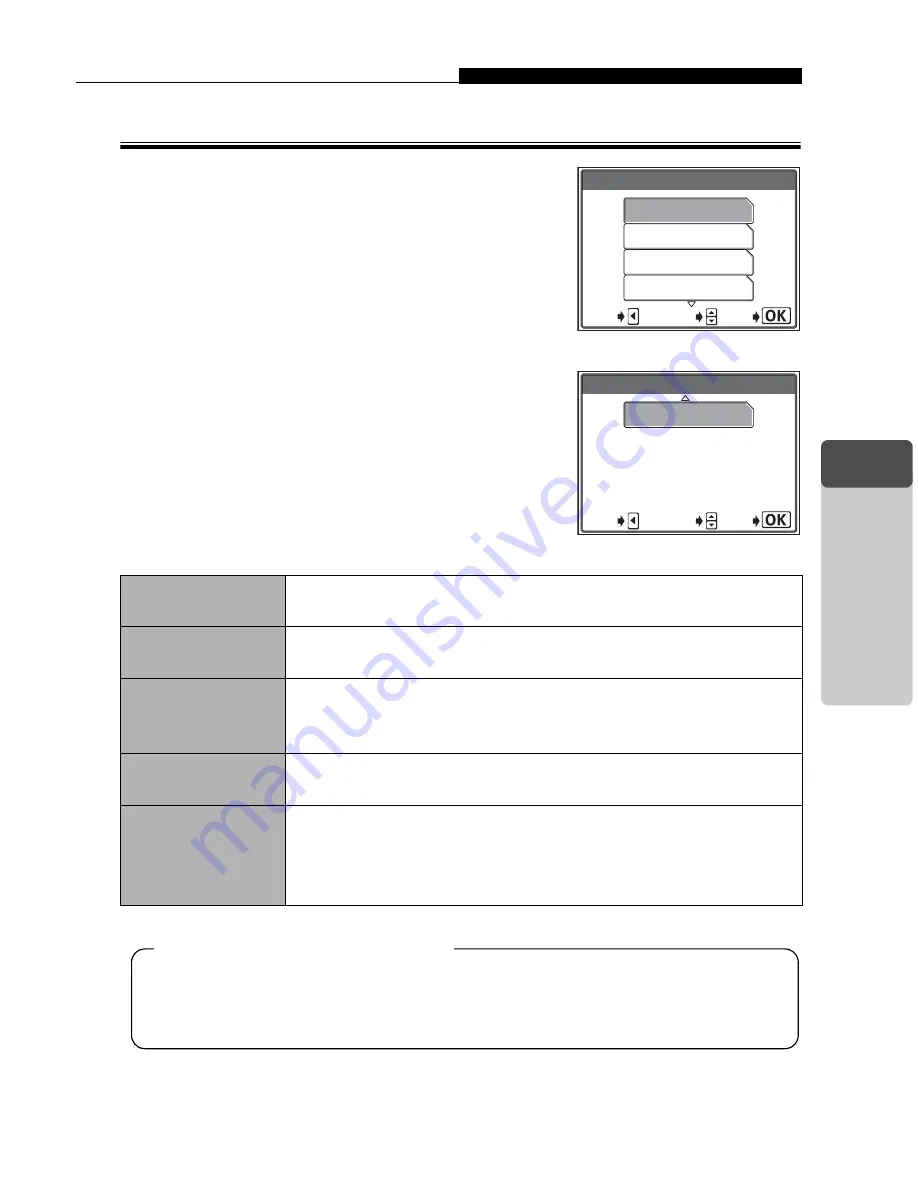
Printing with PictBridge-compatible printer
115
4
Printing Pict
ures
Printing pictures
When the camera is properly connected to a
PictBridge-compatible printer, the [PRINT
MODE SELECT] screen is displayed on the
monitor. Use this screen to select the print
mode. You can choose from the following print
modes.
Prints the selected picture.
g
“PRINT mode/MULTI PRINT mode” (P. 118)
ALL PRINT
Prints all the pictures stored on the card.
g
“ALL PRINT mode” (P. 122)
MULTI PRINT
Prints the same picture in multiple layout format on one
paper.
g
“PRINT mode/MULTI PRINT mode” (P. 118)
ALL INDEX
Prints an index of all the pictures stored on the card.
g
“ALL INDEX mode/PRINT ORDER mode” (P. 125)
PRINT ORDER
Prints the pictures according to the print reservation (DPOF)
data on the card. If no print reservations (P. 105) have been
made, this option is not available.
g
“ALL INDEX mode/PRINT ORDER mode” (P. 125)
PRINT MODE SELECT
ALL PRINT
MULTI PRINT
ALL INDEX
EXIT
GO
SELECT
PRINT ORDER
PRINT MODE SELECT
EXIT
GO
SELECT
Available printing modes, paper sizes, etc., may vary depending on the
printer you use. Please consult with the services of your printer’s manufac-
turer or to the printer manual.
Print modes and each setting
Содержание CAMEDIA C-470 Zoom
Страница 128: ...128 MEMO 4 Printing Pictures...
Страница 150: ...150 5 Connecting Computer MEMO...
Страница 151: ...151 6 Appendix Troubleshooting Camera Maintenance Checking Functions and Specifications 6 Appendix...
















































