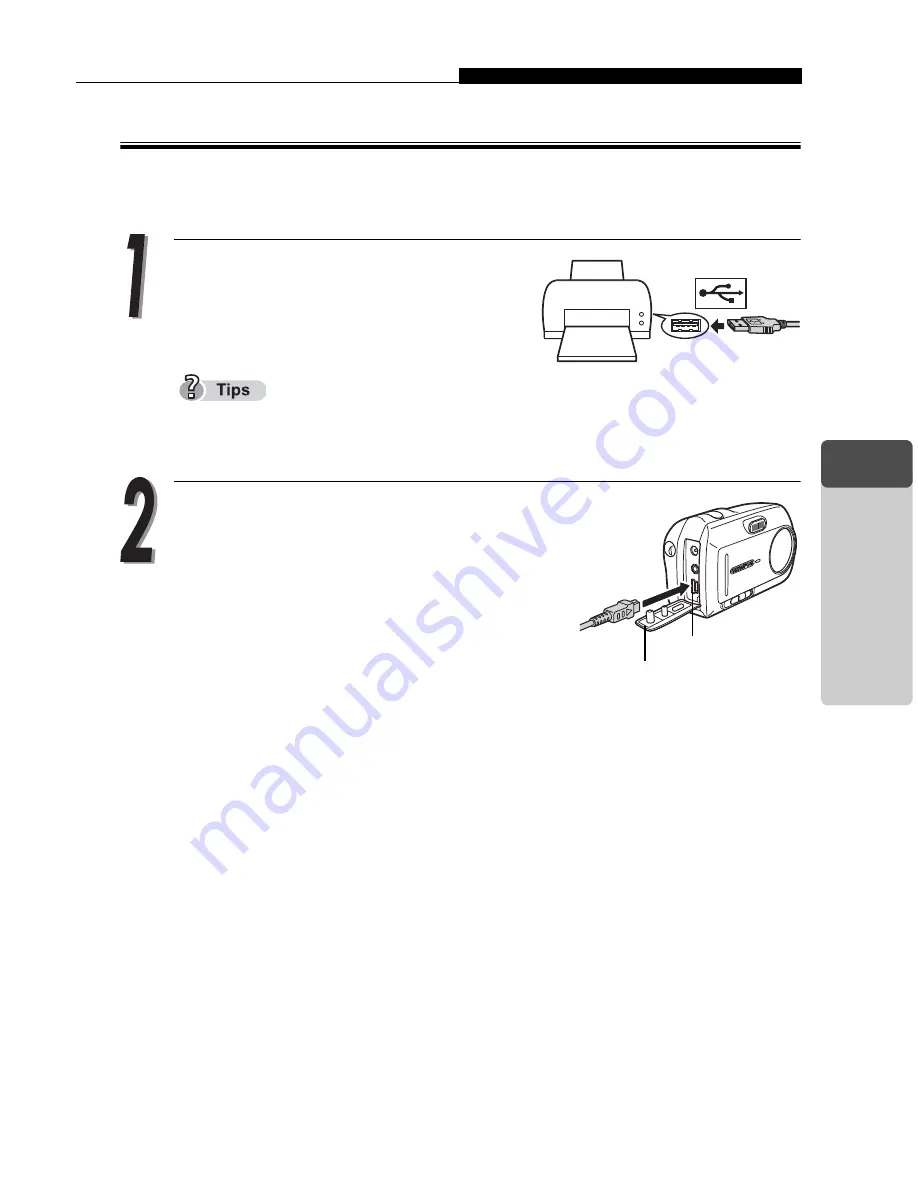
Printing with PictBridge-compatible printer
113
4
Printing Pict
ures
Connecting the camera to a printer
Use the USB cable provided to connect the camera to a PictBridge-
compatible printer.
Turn the printer on and plug the
labeled end of the USB cable into
the printer’s USB port.
For details of how to turn the printer on and locate the USB port, refer to the
printer’s instruction manual.
Plug the other end of the USB cable
into the USB connector on the
camera.
The camera turns on automatically.
The camera’s monitor turns on and the
screen for selecting the destination of the
USB cable is displayed.
USB connector
Connector cover
Содержание CAMEDIA C-470 Zoom
Страница 128: ...128 MEMO 4 Printing Pictures...
Страница 150: ...150 5 Connecting Computer MEMO...
Страница 151: ...151 6 Appendix Troubleshooting Camera Maintenance Checking Functions and Specifications 6 Appendix...






























