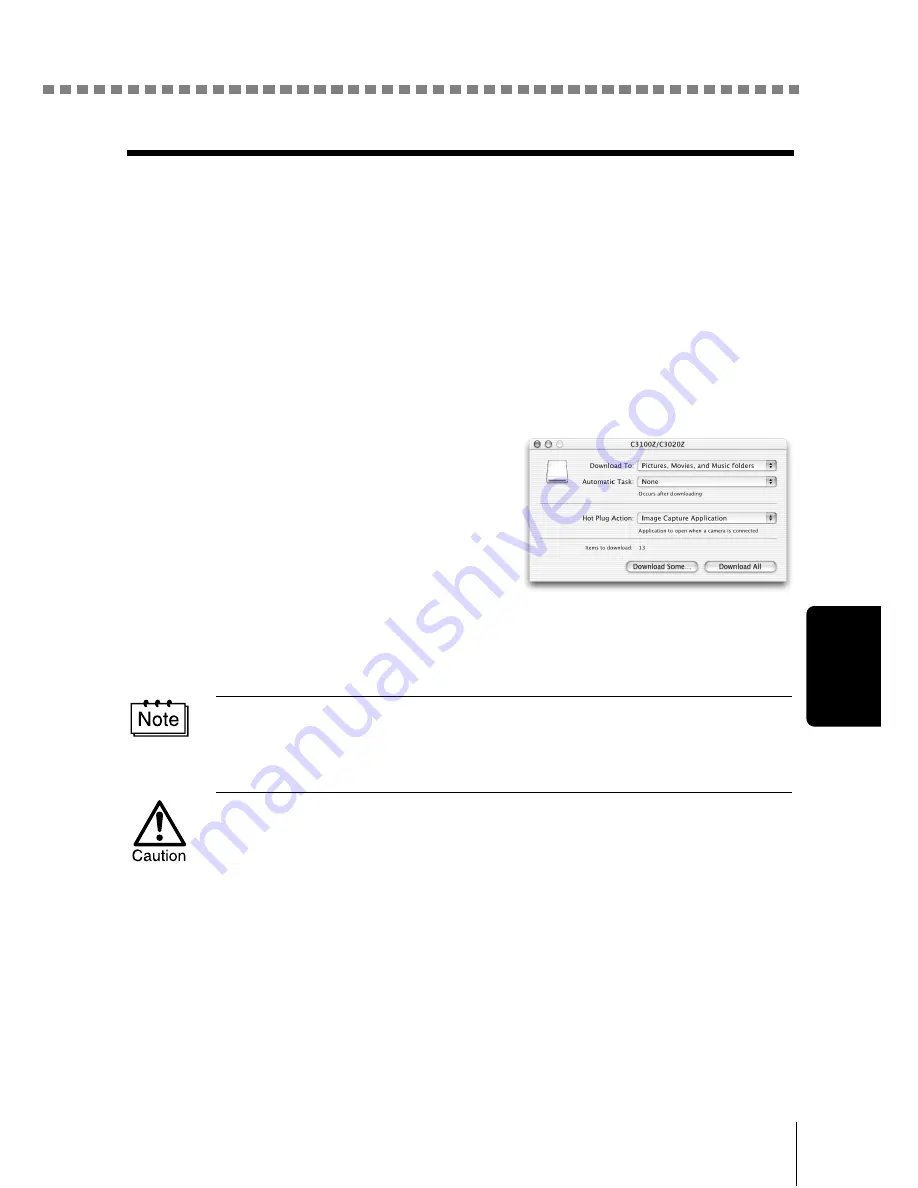
Downloading images to your computer
29
Ma
ci
ntosh
z
Mac OS X
Malfunctions such as the following may occur due to the OS.
• If the camera is not connected correctly, a malfunction occurs in the
computer.
• Date and time information of image files is not accurately displayed.
• If the card cover of the camera is opened while connecting to the computer,
the “untitled” icon does not disappear from the desktop. etc.
When the computer has recognized the camera, the Apple Image Capture
software dialog appears.
1
From the “Download To” menu,
select a destination folder.
2
To download all images, click
“Download All”.
To selectively download images,
click “Download Some” and
highlight the desired images.
The images are transferred from the camera to your computer.
If you are operating Mac OS X and you want to download images using the
same procedure as for Mac OS 9, select “File > Close” and exit the Apple
Image Capture software. At this time, the camera is indicated as “unlabeled”.
If you use the Apple Image Capture software, images downloaded to your
computer and transferred back to a card may not play back on the camera or
may have other problems.
Содержание CAMEDIA C-460 Zoom
Страница 55: ...8 Contents Specifications 157 Glossary of terms 159 Index 161 ...
Страница 244: ......
Страница 245: ......
Страница 246: ......
Страница 247: ......
Страница 248: ......
Страница 249: ......
Страница 250: ......
Страница 251: ......
Страница 252: ......
Страница 253: ......
Страница 254: ......
Страница 255: ......
Страница 256: ......
Страница 257: ......
Страница 258: ......
Страница 259: ......
Страница 260: ......
Страница 261: ......
Страница 262: ......
Страница 263: ......
Страница 264: ......
Страница 265: ......
Страница 266: ......
Страница 267: ......
Страница 268: ......
Страница 269: ......
Страница 270: ......
Страница 271: ......
Страница 272: ......
Страница 273: ......
Страница 274: ......
Страница 275: ......
Страница 276: ......






























