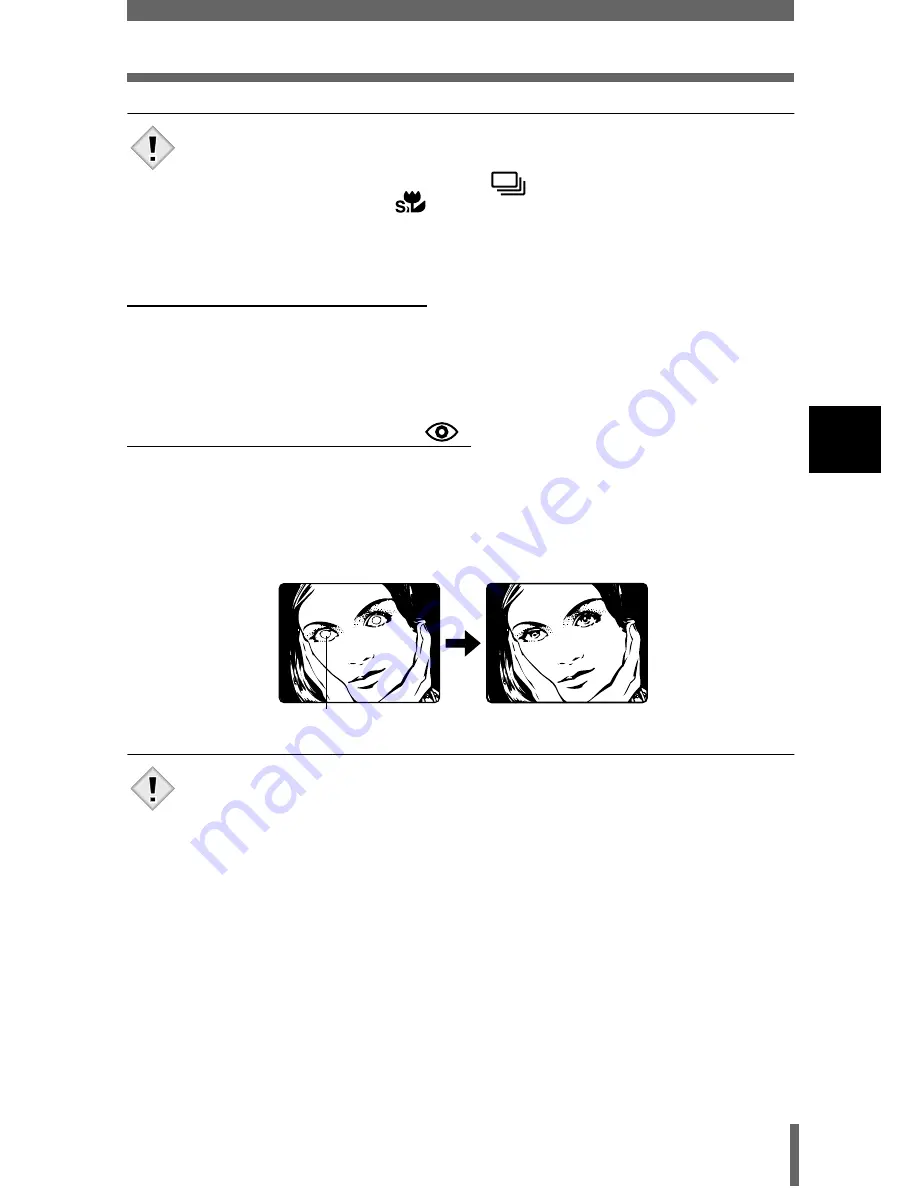
61
Using the flash
3
Shoo
ting
b
asic
s
• The flash does not fire in the following situations:
When shooting in the movie record mode.
during sequential shooting (
), panorama shooting or super
macroshooting (
)
• The flash may not give you the optimum result in the macro mode,
especially with wide-angle shooting. Check the resulting picture on the
monitor.
Auto-flash (No indication)
The flash fires automatically in low light or backlight conditions.
To shoot a subject with backlight, position the AF target mark over the
subject.
Red-eye reduction flash (
)
The light from the flash may make the subject’s eyes appear red in the
picture. The red-eye reduction flash mode significantly reduces this
phenomenon by emitting pre-flashes before firing the regular flash. This helps
accustom the subject’s eyes to the bright light and minimizes the red-eye
phenomenon.
• After the pre-flashes, it takes about 1 second before the shutter is
released. Hold the camera firmly to avoid camera movement.
• Effectiveness may be limited if the subject is not looking directly at the
pre-flashes, or if the shooting range is too far. Individual physical
characteristics may also limit effectiveness.
Note
The subject’s eyes appear red.
Note
Содержание CAMEDIA C-460 Zoom
Страница 55: ...8 Contents Specifications 157 Glossary of terms 159 Index 161 ...
Страница 244: ......
Страница 245: ......
Страница 246: ......
Страница 247: ......
Страница 248: ......
Страница 249: ......
Страница 250: ......
Страница 251: ......
Страница 252: ......
Страница 253: ......
Страница 254: ......
Страница 255: ......
Страница 256: ......
Страница 257: ......
Страница 258: ......
Страница 259: ......
Страница 260: ......
Страница 261: ......
Страница 262: ......
Страница 263: ......
Страница 264: ......
Страница 265: ......
Страница 266: ......
Страница 267: ......
Страница 268: ......
Страница 269: ......
Страница 270: ......
Страница 271: ......
Страница 272: ......
Страница 273: ......
Страница 274: ......
Страница 275: ......
Страница 276: ......






























