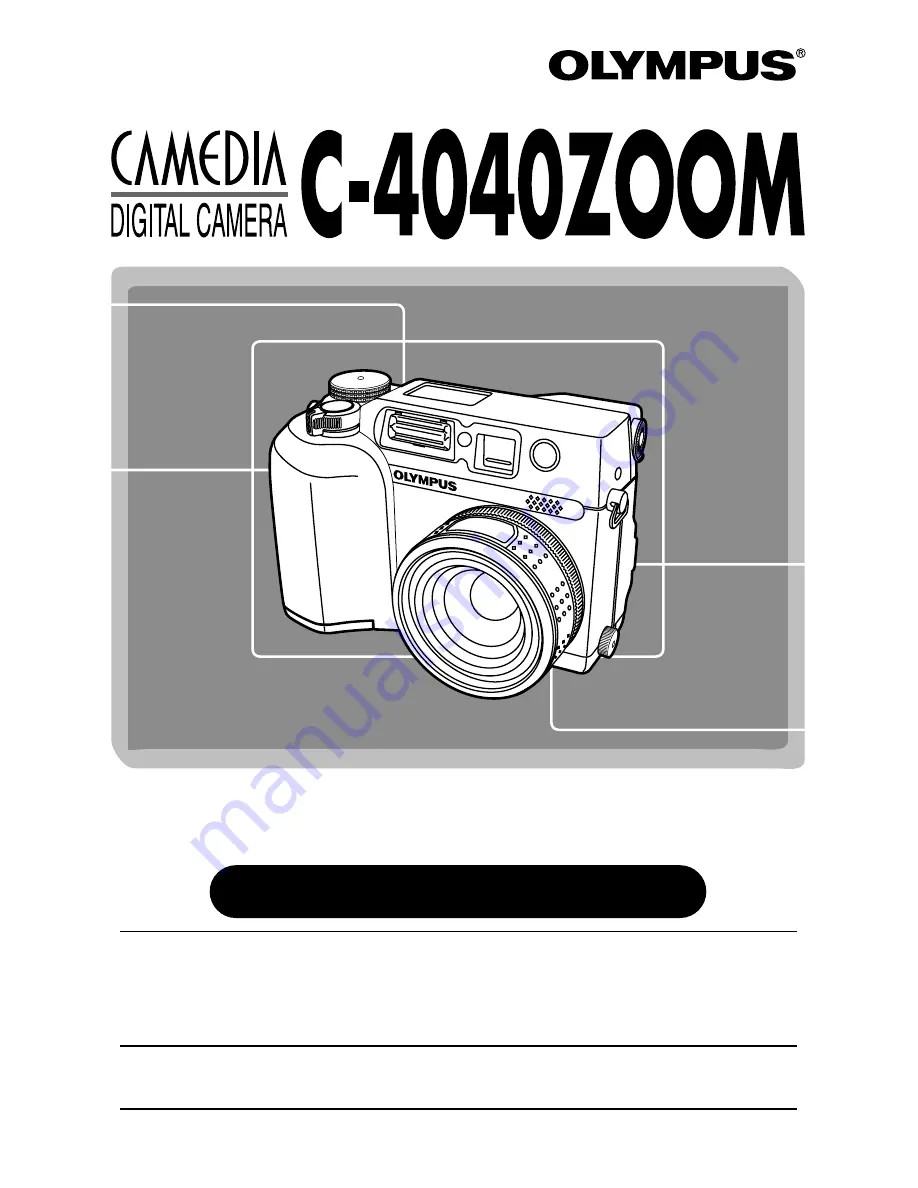
Thank you for purchasing an Olympus digital camera. Before you
start to use your new camera, please read these instructions
carefully to enjoy optimum performance and a longer service life.
Keep this manual in a safe place for future reference.
We recommend that you take test shots to get accustomed to
your camera before taking important photographs.
REFERENCE MANUAL
Содержание CAMEDIA C-4040 Zoom
Страница 23: ...Getting started Before using the camera you should follow the steps outlined in this chapter Chapter 1...
Страница 102: ...Adjusting image quality and exposure Chapter 6...
Страница 135: ...Useful Functions This chapter explains various useful camera functions Also see Using the Menu in Chapter 3 Chapter 8...
Страница 174: ...Using optional accessories Chapter 11...
















