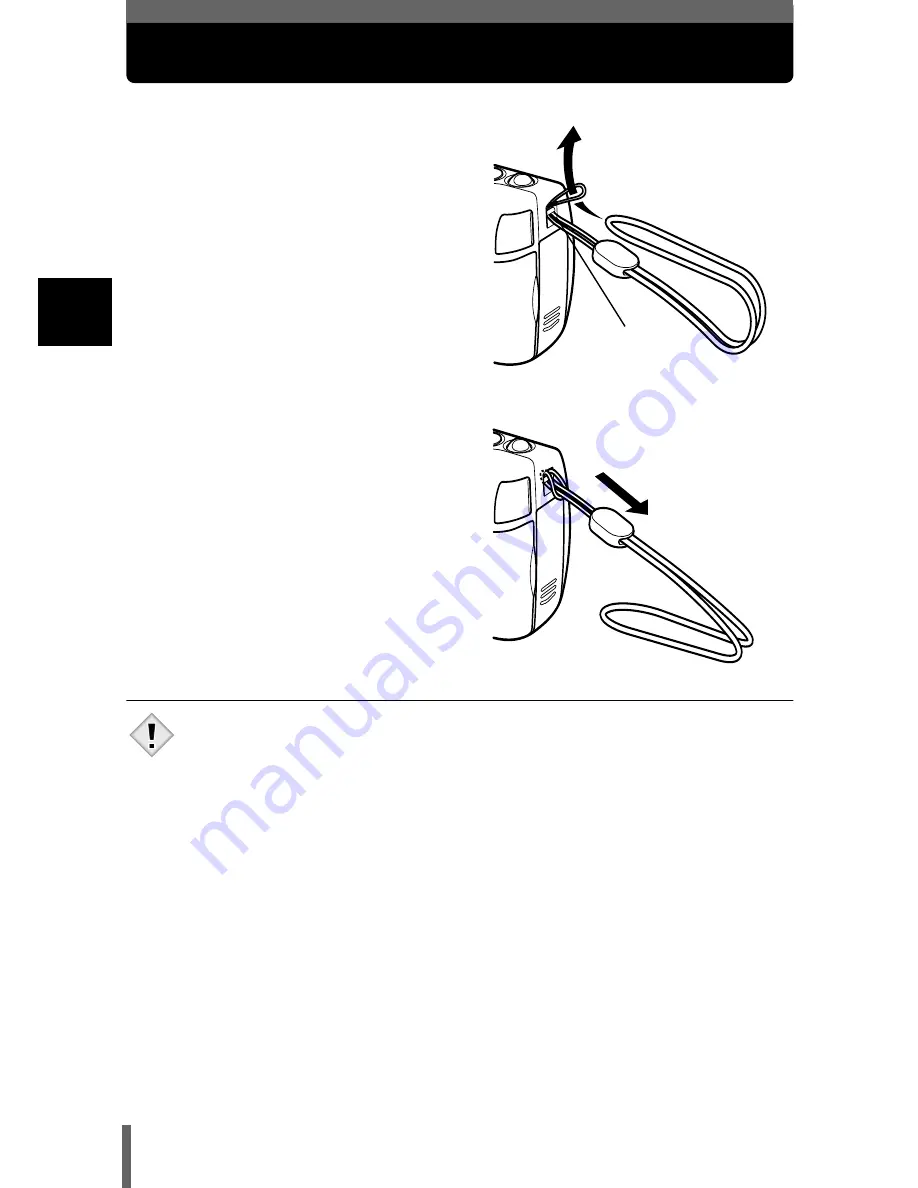
14
1
G
ett
in
g st
ar
te
d
Attaching the strap
1
Thread the short end of the
strap through the strap
eyelet.
2
Thread the long end of the
strap through the loop that
has already gone through
the eyelet.
3
Pull the strap tight, making
sure that it is securely
fastened and does not come
loose.
• Be careful with the strap when you carry the camera, as it can easily
catch on stray objects, causing serious damage.
• Attach the strap correctly following the procedure so that the camera
does not fall off. If the strap is attached incorrectly and the camera falls
off, Olympus is not responsible for any damages.
Strap eyelet
Note
















































