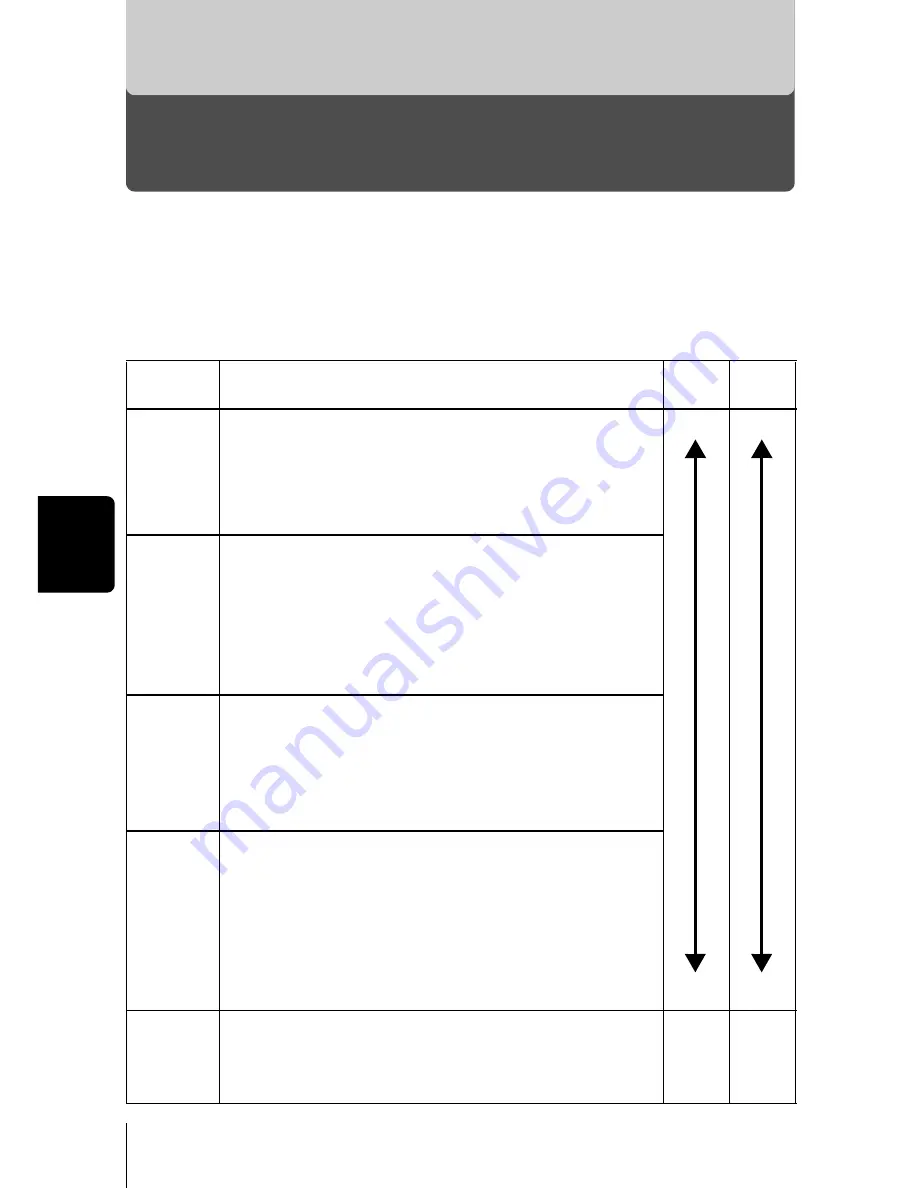
Adjus
tin
g
th
e ima
g
e qua
lity a
nd ex
posure
4
68
Chapter 4
Adjusting the image quality and exposure
Selecting the image quality and size (Record mode)
Choose the best record mode for your purposes (printing, editing on a PC,
website editing, etc.). For details of the record modes, resolutions and number
of images storable on the card, refer to the table on the next page. The numbers
in the table are approximate.
Still picture record modes
Record
mode
Description
Quality
File
size
TIFF
•The highest quality mode. As the images are saved as
uncompressed data, this is the best mode for printing
or image-processing on a PC. This mode has different
resolutions to choose from, depending on your
purpose. It takes longer to save the images.
Clearer
Normal
Larger
Smaller
SHQ
(Super
High
Quality)
A high quality mode using the JPEG format. Because the
compression rate is very low, high quality can be maintained.
• Use this mode when you want to print out an image with
high quality or on large paper such as A4 (8.3"
×
11.7"/21
cm
×
29.7 cm), or you want to process images on a PC.
• As the image quality is high, the number of storable
images is reduced.
HQ
(High
Quality)
A high quality mode with medium compression. Because
the compression rate is higher than SHQ and the file size
is smaller, more images can be saved to a card.
• Use this mode when you want to edit images on a PC or
print them out on postcard size paper.
• This mode is the factory default setting.
SQ
(Standard
Quality)
The resolutions in this mode are smaller than in SHQ or
HQ. For each resolution, you can choose HIGH (to reduce
noise) or NORMAL (to save more images). Select the best
setting for your purpose (printing, Internet pages, etc.).
• Use this mode when you want to attach images to e-mail
or simply view them on a PC.
• This is the standard quality mode. The number of
storable images is increased.
3:2
As with pictures taken using 35mm film, the aspect
ratio is 3:2 (1984
×
1312). You can choose TIFF,
HIGH or NORMAL. The pictures can be printed at a
photo lab without cropping the photo.
–
–
















































