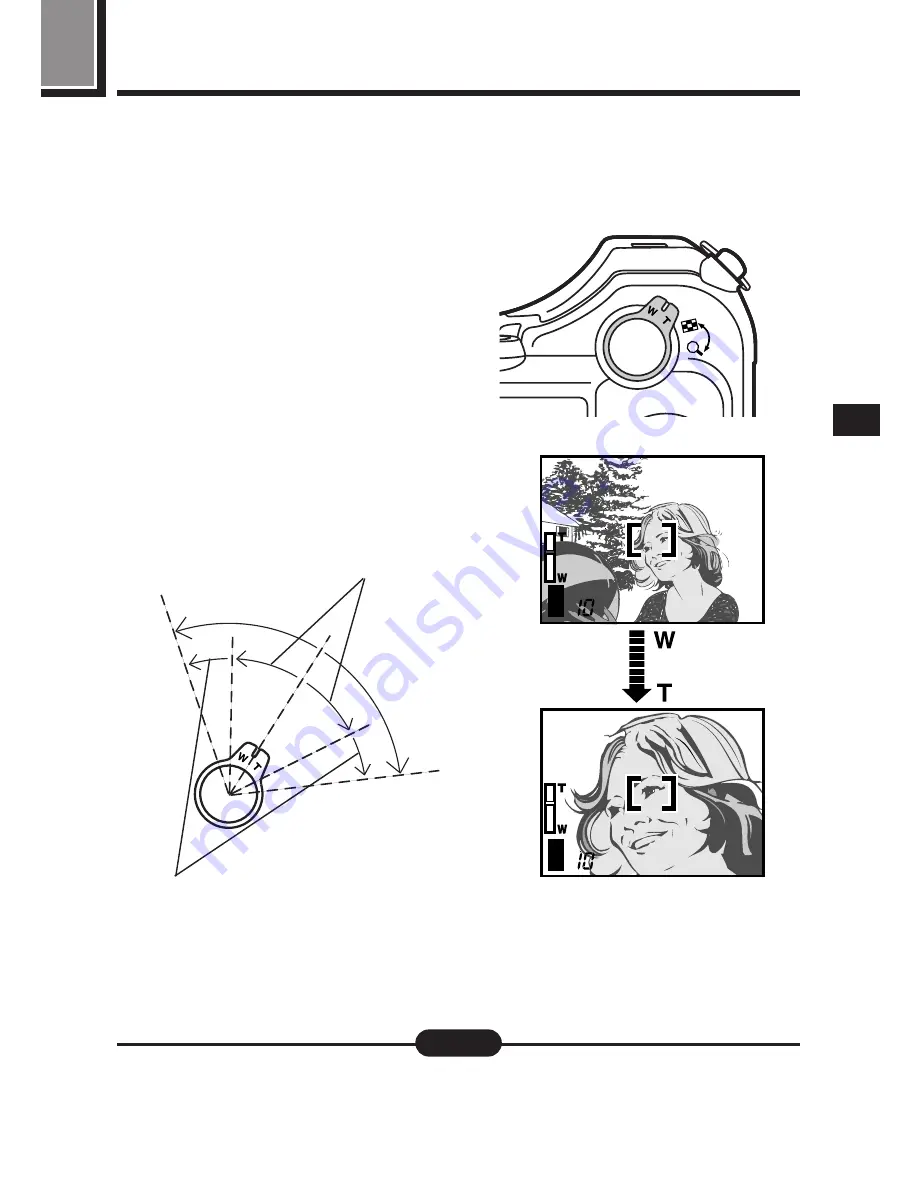
71
ZOOM
You can select telephoto or wide-angle with the 10x zoom. When the digital
zoom in the menu is turned on (P.98), 27x zoom is available with the 2.7x
digital zoom.
When you take a picture from a
distance (telephoto):
Press the zoom lever toward T to zoom
in.
When you take a picture at close
range (wide-angle):
Press the zoom lever toward W to zoom
out.
m
The speed of the zoom-in/out can be
adjusted by changing the angle of the
zoom lever.
P F2.8 1/1000
P F2.8 1/1000
Wide
T
ele
Slow
Quick
●
When recording movies while zooming, images may become jittery.
Note:
Содержание CAMEDIA C-2100 Ultra Zoom
Страница 30: ...30...
Страница 128: ...128...
Страница 166: ...166...
Страница 179: ...7 TRANSFERRING PICTURES TO A COMPUTER...
Страница 191: ...191 You can easily compose images with templates in CAMEDIA Master Composing Images with Templates...
Страница 192: ...192...
Страница 193: ...8 MISCELLANEOUS...
Страница 211: ...211...






























