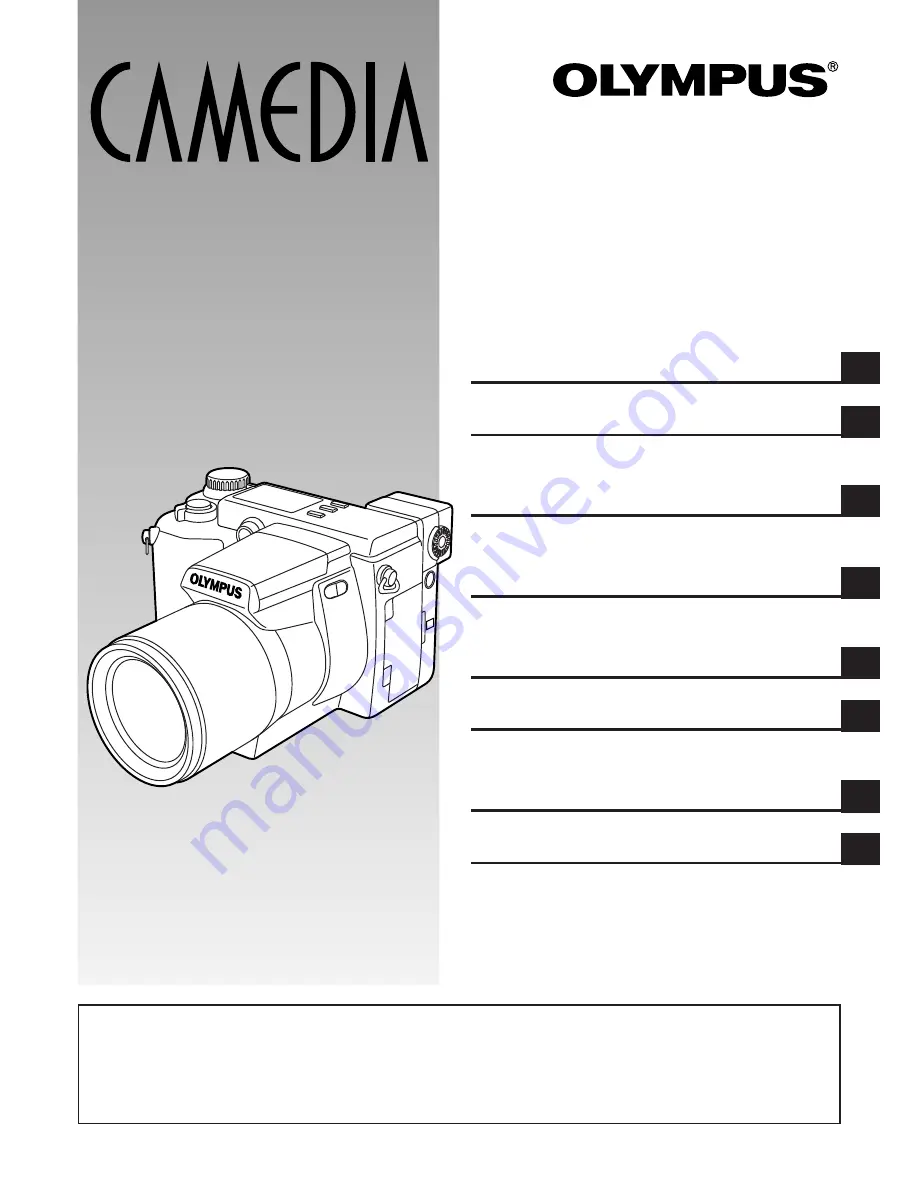
INSTRUCTIONS
C-2100 Ultra Zoom
DIGITAL CAMERA
n
Before using your camera, read this manual carefully to ensure correct
use.
n
We recommend that you take test shots to get accustomed to your
camera before taking important photographs.
1 GETTING STARTED
2 BASIC FUNCTIONS
3 SHOOTING FOR SPECIAL
SITUATIONS
4 USING YOUR CAMERA’S
ADVANCED FUNCTIONS
5 ADVANCED RECORDING/
DISPLAY TECHNIQUES
6 PRINT SETTINGS
7 TRANSFERRING PICTURES
TO A COMPUTER
8 MISCELLANEOUS
Содержание CAMEDIA C-2100 Ultra Zoom
Страница 30: ...30...
Страница 128: ...128...
Страница 166: ...166...
Страница 179: ...7 TRANSFERRING PICTURES TO A COMPUTER...
Страница 191: ...191 You can easily compose images with templates in CAMEDIA Master Composing Images with Templates...
Страница 192: ...192...
Страница 193: ...8 MISCELLANEOUS...
Страница 211: ...211...
















