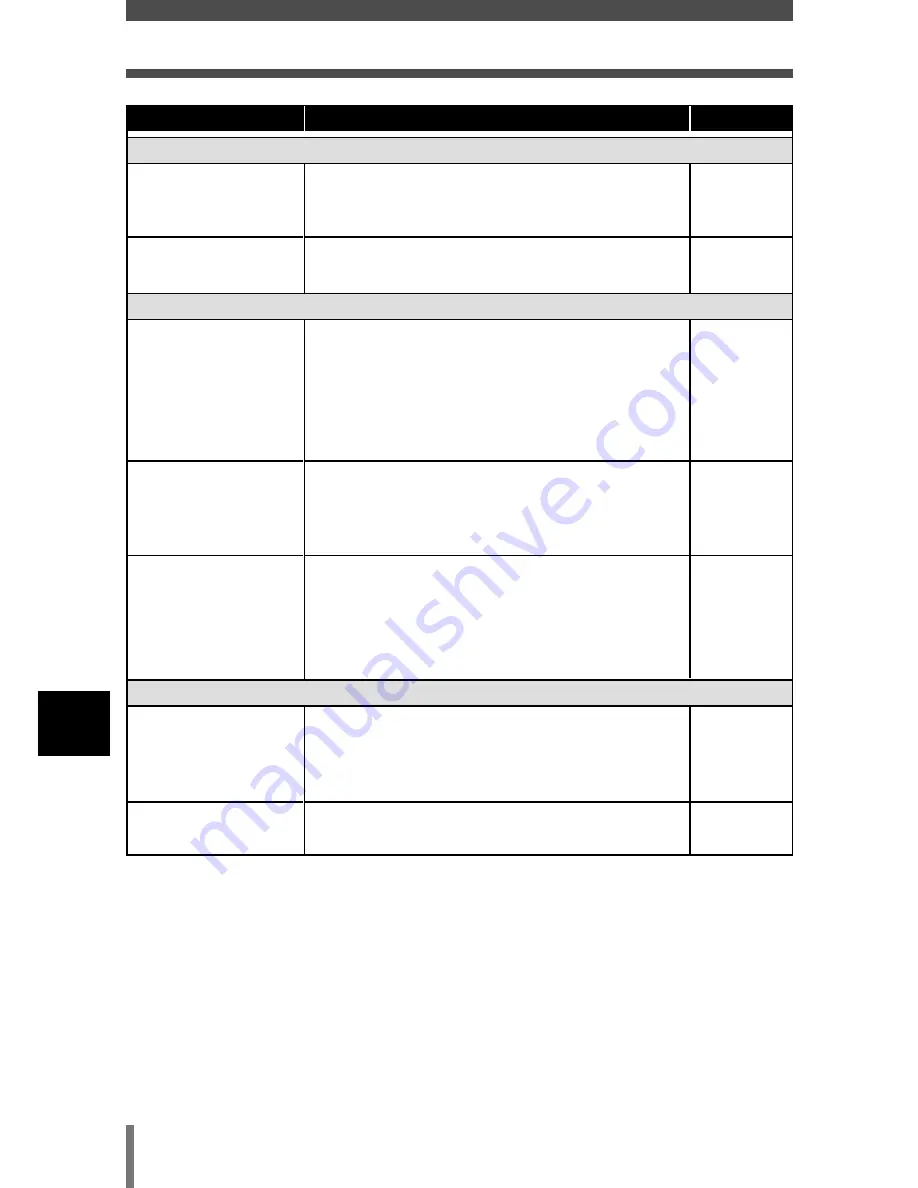
104
8
Miscellaneous
Troubleshooting
The picture is out of focus.
The camera moved
when the shutter
button was pressed.
The lens was dirty.
The camera may not
be able to focus on
the subject, even if
the green lamp lights
up.
Hold the camera correctly and press the shutter
button gently.
Camera movement occurs easily with slower
shutter speeds. When you take a picture with the
flash off mode in a night scene or a dark
situation, use a tripod, or hold the camera firmly.
Clean the lens. Use a commercially available
blower blush and then wipe with a Lens cleaner
to remove dust. Mold may form on the lens
surface if the lens is left dirty.
Lock the focus on an object that is the same
distance from the camera as the subject, then
compose your shot again.
P. 28
P. 110
P. 44
The picture has obscured edge(s).
The lens was partly
blocked by your
finger or the strap.
The subject was too
close.
Hold the camera correctly, keeping your fingers
and the strap away from the lens.
Check the actual picture area by using the
monitor to take the picture.
P. 28
P. 41
The battery’s power is running out.
You are using the
camera an
environment that is
too cold.
The monitor is
always on.
Keep the camera as warm as possible. In cold
weather, put it inside your clothes or another
warm place for a short time before using it.
Turn off the monitor as often as possible.
–
–
Possible cause
Corrective action
Ref. Page






























