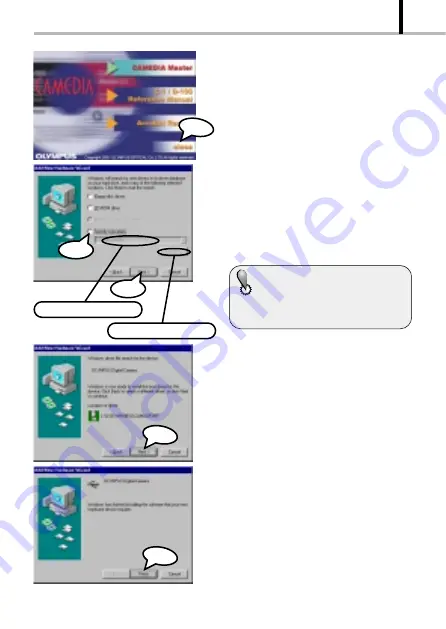
83
VIEWING OPTIONS
9.
If the window shown on the left is
displayed automatically, press
“close” to close it.
Click
Click
Check
Click
F:¥USB¥WIN98
10.
After selecting “Specify a location”
in the window shown on the left,
specify the “WIN 98” folder in the
CD-ROM and click “Next”.
If you don’t know what drive the CD-
ROM is set as, you can select it from
the “Browse” button.
11.
Click “Next” in the window shown on
the left.
12.
Click “Finish” in the window shown
on the left.
The figure shown on the left is
displayed as is when the CD-ROM is
set as the F drive. If your PC’s CD-
ROM is set otherwise, the drive will be
displayed accordingly.
Browse button
Steps 5 to 9 are required only when the camera is being connected to a PC for the first time. Skip to
step 13 from the next time.
Click






























