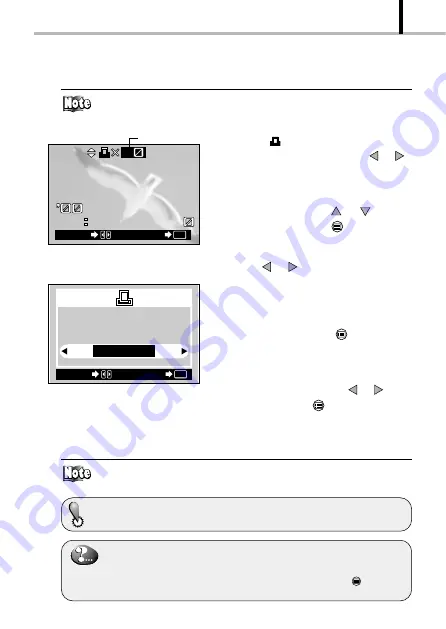
75
VIEWING OPTIONS
HQ
.12
12.23
23
3 45
12
END
OK
FRAME
PRINT ORDERED
CANCEL
28
(15 )
SET
OK
SELECT
Single-frame reservation: Selects and reserves the frame you want to print.
All-frame reservation: Reserves all the frames in the card.
The reservation data on the card is held in memory even when the camera
is turned off.
5.
When
is selected above, also select the
image to be printed by pressing the
or
arrow pad key.
6.
Select the desired number of prints (up
to 999) by pressing the
or
arrow pad
key, and then press the
OK/menu button.
7.
Select the next image to be printed by pressing
the
or
arrow pad key and select the
desired number of prints in the same way as
described above.
8.
After completing reservation of the desired
image frames, press the
OK/menu button.
[
The confirmation screen is displayed
(reserved images and numbers).
9.
Select “YES” by pressing the
or
button,
and then press the
OK/menu button.
[
The card print reservation is made and
the playback mode menu 2/3 is restored.
Selecting “RESET” clears all reservation.
If the card already contains reservation data made by this camera, the mes-
sage “PRINT ORDERED” is displayed after step 3 together with the reserved
frame numbers and print counts.
To cancel previous reservations, select “RESET” and press the
OK/menu
button.
Card
print reservation confirmation screen
Number of prints






























