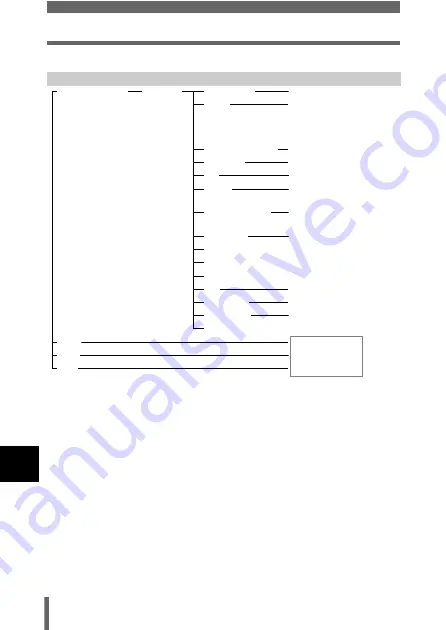
160
List of menus
10
Misc
ellane
ous
z
i
/
j
/
k
/
l
/
m
/
o
/
r
/
p
/
P
mode (cont.)
∗
1 Not available in
M
mode.
∗
2 Only available in
p
modes.
∗
3 This is always enabled in
m
mode.
∗
4 Not available in
o
mode.
∗
5 Not available in
r
mode.
Top menu
Tab
Function
Setting
Ref. Page
MODE MENU
SETUP
ALL RESET
∗
5
OFF, ON
W
ENGLISH,
FRANCAIS,
DEUTSCH,
ESPAÑOL
PW ON/OFF SETUP
OFF, ON
REC VIEW
OFF, ON
8
OFF, ON
SLEEP
30 SEC, 1 MIN, 3
MIN, 5 MIN, 10 MIN
MY MODE SETUP
PRESENT, RESET,
CUSTOM
FILE NAME
RESET, AUTO
PIXEL MAPPING
s
X
m/ft
m, ft
VIDEO OUT
NTSC, PAL
SHORT CUT
A, B, C
CUSTOM BUTTON
(
Y
/
<
)
Functions set as
shortcuts
(
K
)
(WB)
















































