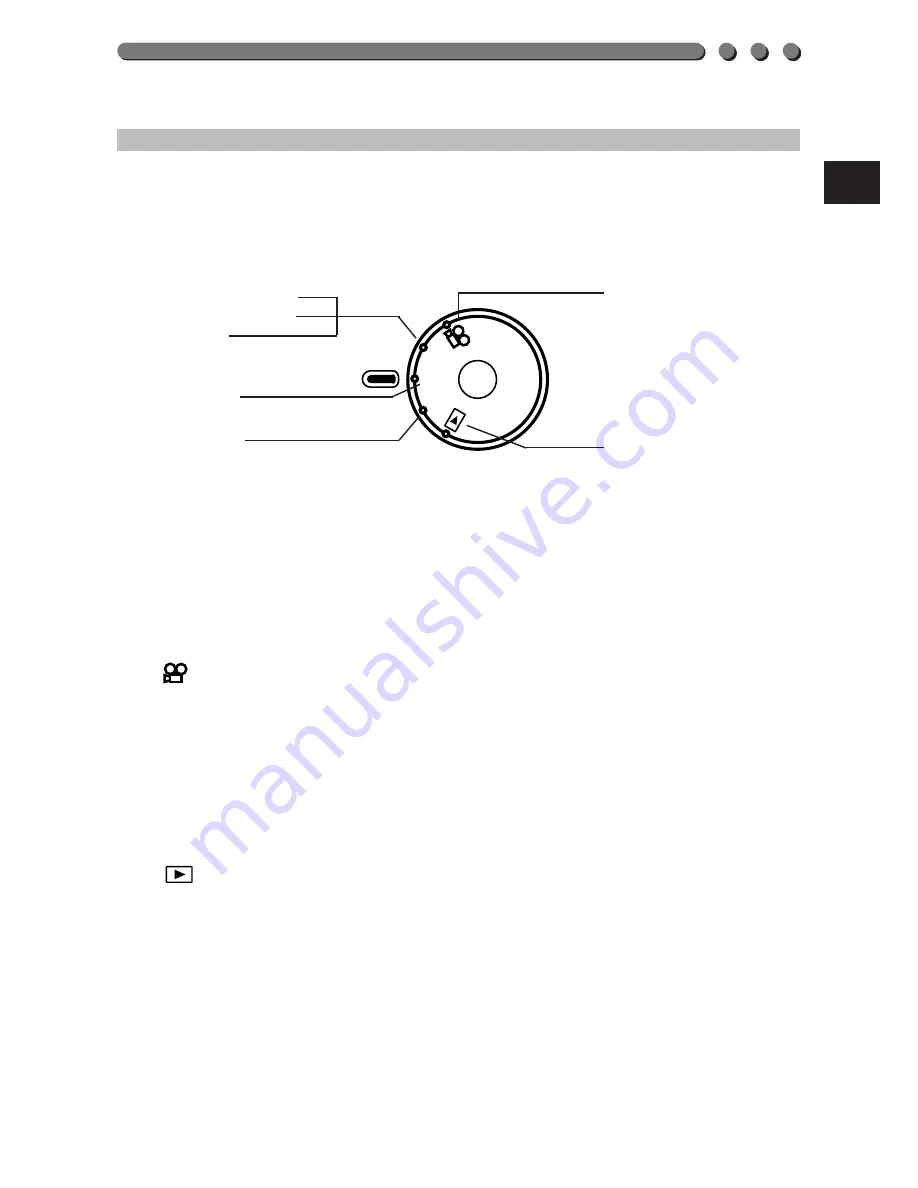
37
37
HOW TO USE THE MODE DIAL
You can easily turn the camera on or off or change the mode using the
Mode dial.
P or A/S/M (Still picture recording) (p. 48 ~ 107)
With P, the camera selects the optimal aperture and the shutter speed
automatically.
With A/S/M, you can set the aperture or the shutter speed or both for
yourself. (p. 58 ~ 61)
(Movie picture recording)
You can shoot movies of up to approx. 186 seconds in length in the SQ
mode and 46 seconds in the HQ mode (when a 16MB card is used).
(p. 128 ~ 149)
OFF (Power off)
(Display)
You can observe the pictures you have taken.
PO
W
E
R
/M
O
D
E
D
IA
L
P
A/S
/M
OF
F
Movie picture recording
Aperture priority
Shutter priority
Manual
Program
Power off
Display
Содержание C3030 - 3.2MP Digital Camera
Страница 21: ...1 PREPARATION OLYMPUS DIGITAL CAMERA ...
Страница 46: ...46 ...
Страница 47: ...2 BASIC FUNCTIONS OLYMPUS DIGITAL CAMERA ...
















































