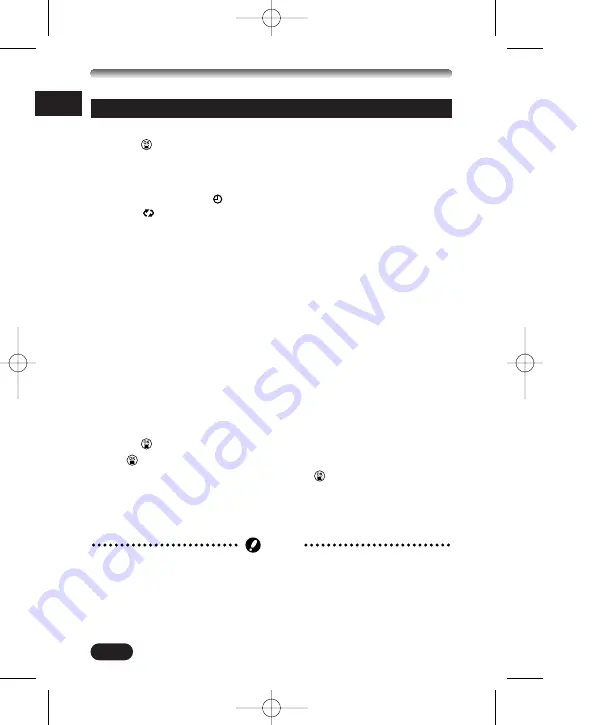
14
En
GETTING STARTED (Cont.)
Date/time setting
1
Set the mode dial to P.
2
Press .
●
The monitor turns on automatically and the top menu appears.
3
Press
í
on the arrow pad to select MODE MENU.
4
Press
ñ
to select SETUP, then press
í
.
5
Press
Ññ
to select
, then press
í
.
6
When
is selected on the screen, press
Ññ
to select the date
format.
●
Select any one of the following formats:
D-M-Y (Day/Month/Year)
M-D-Y (Month/Day/Year)
Y-M-D (Year/Month/Day)
●
This step and the following steps show the procedure used when the
date and time settings are set to Y-M-D.
7
Press
í
to move to the year (Y) setting.
8
Press
Ññ
to set the year. When the year is set, press
í
to move to
the month (M) setting.
●
Repeat this procedure until the date and time are completely set.
●
To move back to the previous setting, press
É
.
●
The first two digits of the year cannot be changed.
●
The camera can only display the time in “number of hours”, or what is
commonly known as military time. Consequently, 2 p.m. would be 14:00
hours, or 12:00 hours + 2:00 hours =14:00 hours.
9
Press .
●
If
is pressed again, the menu will disappear.
●
For a more accurate setting, do not press
until the time is actually at
00 seconds. The camera’s built-in clock starts when you press this
button.
0
To turn the camera off, set the mode dial to OFF.
●
The date setting will be canceled if the camera is left with no batteries for
approximately 1 hour. If this happens, you will need to set the date again.
Note
1 C4000ZBasic-E1 02.6.17 10:44 AM Page 14
Содержание C 4000 - CAMEDIA Zoom Digital Camera
Страница 178: ...178 4 C4000ZBasic S134 02 6 17 10 52 AM Page 178...
Страница 179: ...179 4 C4000ZBasic S134 02 6 17 10 52 AM Page 179...





























