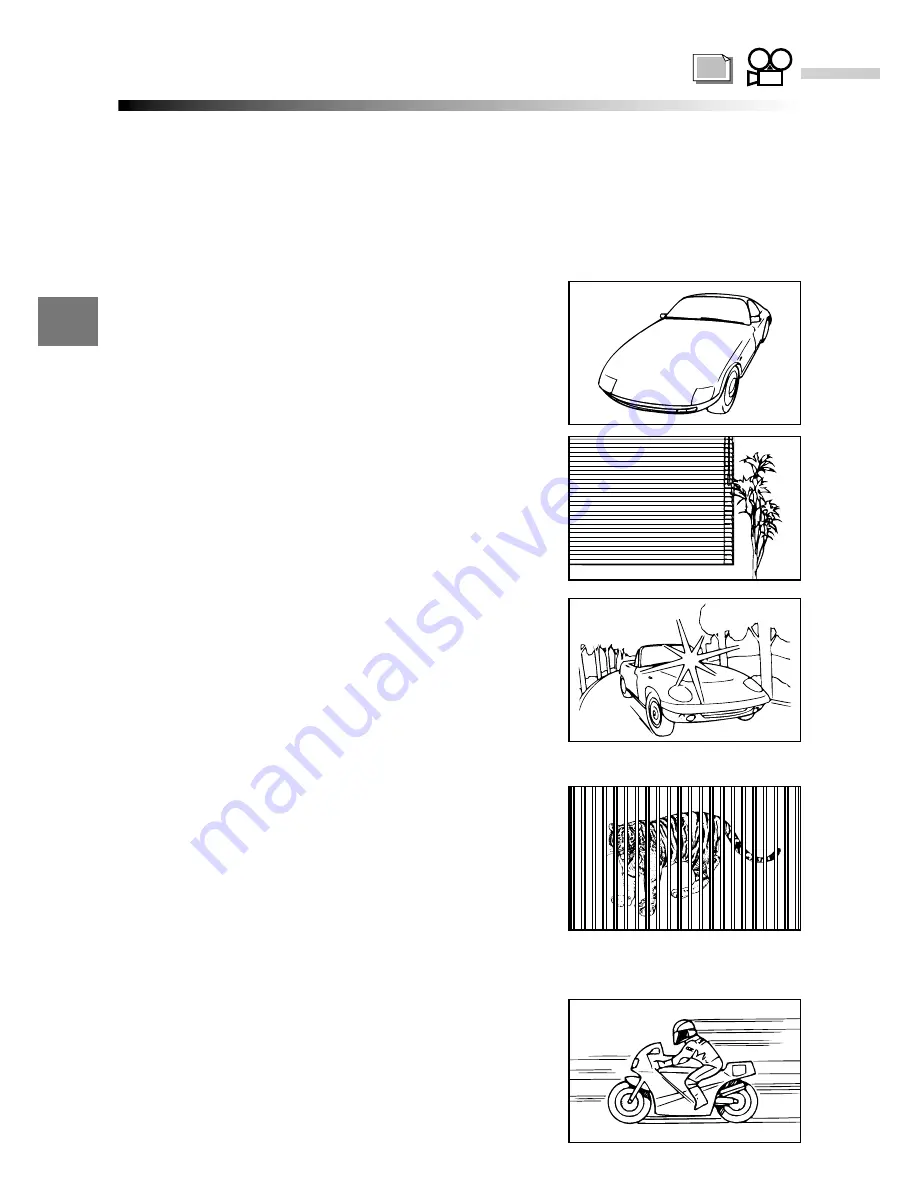
Focusing on difficult subjects (Subjects not suited to autofocus)
3
Focusing
The camera's autofocus function can be used effectively for most subjects.
However, in situations such as 1, 2 and 3 below, the camera may be unable
to focus automatically and the green lamp blinks. In situations 4 and 5, the
camera will not focus even though the green lamp lights and the shutter
releases. When this happens, use the procedure described below or use
Manual focus. (P.82)
1 Subjects with little or no contrast
• Lock the focus on an object with good
contrast that is the same distance from
the camera as the subject (P.78). Then
recompose the shot and take the picture.
2 Subjects with no vertical lines
• Lock the focus on the subject (P.78) by
holding the camera on its side. Then return
the camera to the normal position and take
the picture.
3 Shots where an object in the center of the
shot is excessively bright
• Lock the focus on an object with good
contrast that is the same distance from
the camera as the subject (P.78). Then
recompose the shot and take the picture.
4 Shots that include both near and distant objects
• In this type of shot, your subject may still be out
of focus even though the camera's autofocus
operates and the green lamp lights. In this event,
lock the focus on an object that is the same dis-
tance from the camera as the subject (P.78).
Then recompose the shot and take the picture.
5 Fast-moving subjects
• Lock the focus beforehand on an object that
is the same distance from the camera as the
intended subject (P.78). Then recompose the
shot and take the picture.
76
Содержание C-2040
Страница 26: ...26 ...
Страница 50: ...1 50 ...
Страница 122: ...122 4 ...
Страница 156: ...156 ...
Страница 168: ...168 ...
Страница 200: ...200 ...
Страница 201: ...10OLYMPUS DI G I T AL CAMERA Chapter Miscellaneous ...
Страница 221: ...221 MEMO ...
Страница 222: ...222 MEMO ...
Страница 223: ...223 ...
Страница 224: ......






























