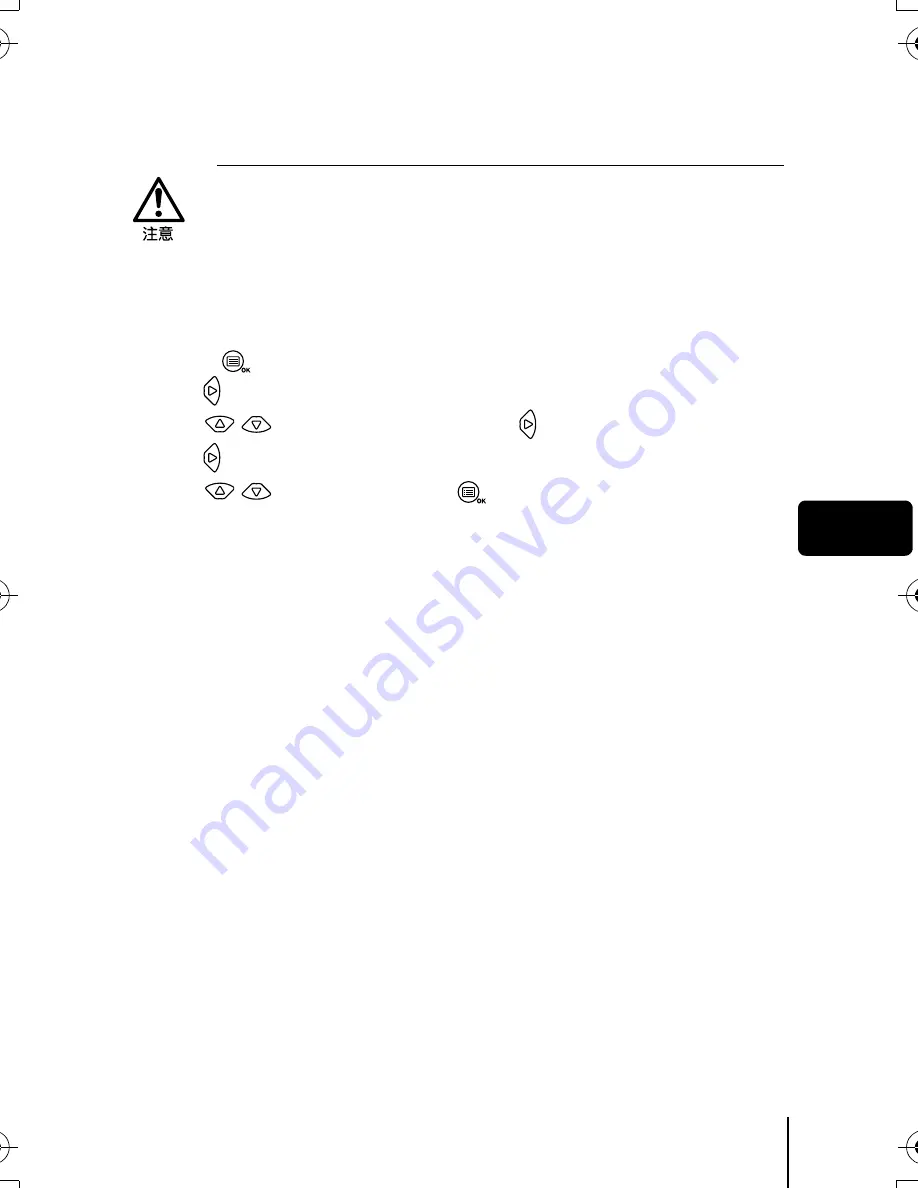
Ch
163
中文
J
格式化(插卡設定/記憶體設定)
此功能供您格式化插卡或內部記憶體。格式化為插卡接收資料作準備。使用非
Olympus
插卡或已在電腦上格式化的插卡之前,必須用本照相機格式化。
1
在拍攝模式顯示頂層選單。
•
打開鏡頭蓋。
•
按
。
2
按
選擇
MODE MENU
。
3
按
選擇
CARD
標籤,然後按
。
4
按
。
5
按
選擇
YES
,然後按
。
•
格式化插卡或內部記憶體時,包括受保護資料在內的所有現存資料均被消
除。影像一旦被消除便無法恢復,所以請務必不要消除重要資料。
•
要格式化內部記憶體,請勿插入插卡。
•
要格式化插卡,請在開始格式化之前插入插卡。
basic_ct.fm Page 163 Friday, February 8, 2002 8:10 PM










































