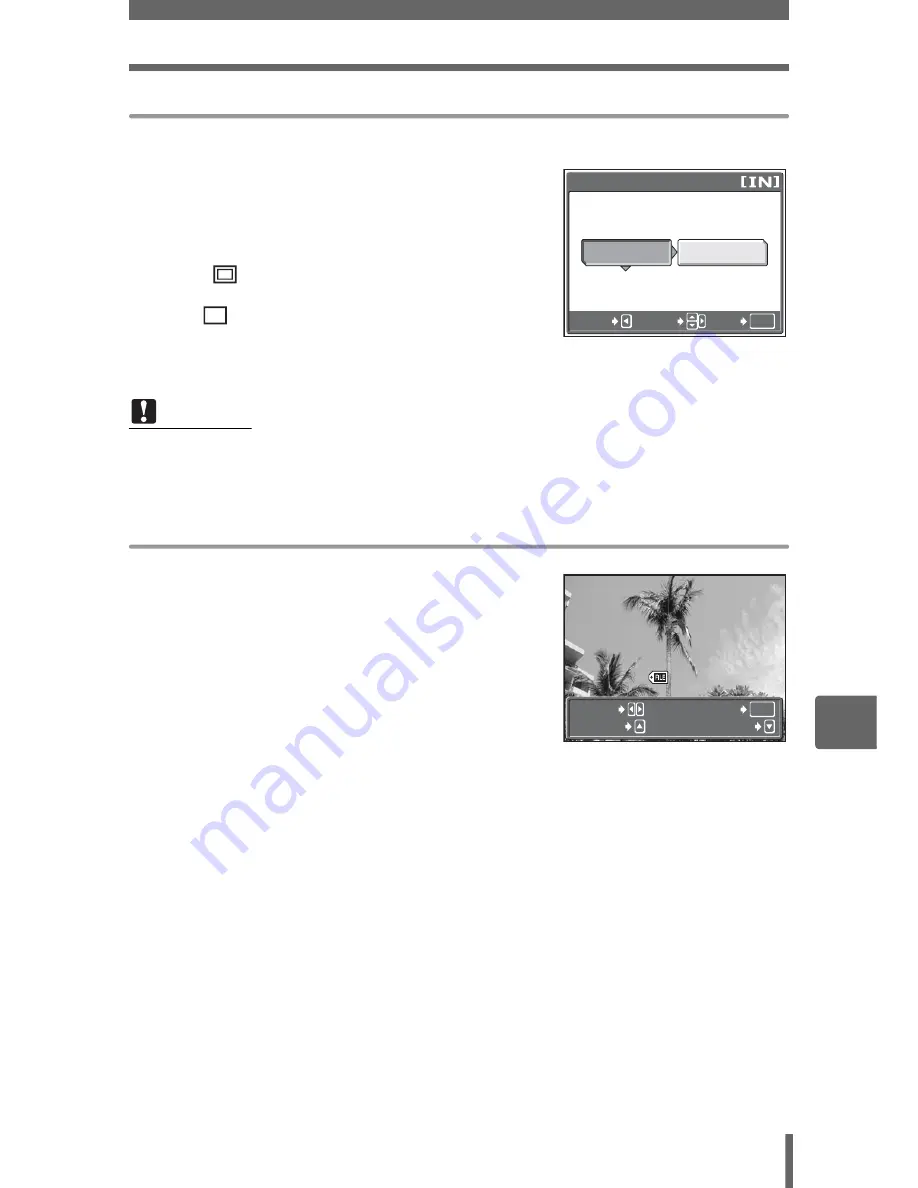
Direct printing (PictBridge)
99
7
P
rin
tin
g
pi
ctures
Setting the print paper
Select the paper size and border on the [PRINTPAPER] screen.
SIZE
Choose from the available
paper sizes on your printer.
BORDERLESS
Select framed or unframed. In
[MULTI PRINT] mode, you
cannot select the frame.
OFF (
)
The picture is printed inside a
blank frame.
ON (
)
The picture is printed filling
the entire page.
PICS/SHEET
Available in [MULTI PRINT] mode only. The number of prints that
can be printed vary depending on the printer.
Selecting the picture to print
Press
XY
to select the picture you want to print.
You can also use the zoom button and select a
picture from the index display.
Prints one copy of the
selected picture.
SINGLE PRINT
Makes a print reservation for
the displayed picture.
MORE
Sets the number of prints and
data to be printed for the
displayed picture.
Note
• If the [PRINTPAPER] screen is not displayed, [SIZE], [BORDERLESS] and
[PICS/SHEET] are set to [STANDARD].
CANCEL
OK
GO
SELECT
STANDARD
STANDARD
SIZE
BORDERLESS
PRINTPAPER
100
100- 0004
0004
OK
MORE
SINGLEPRINT
SELECT
















































