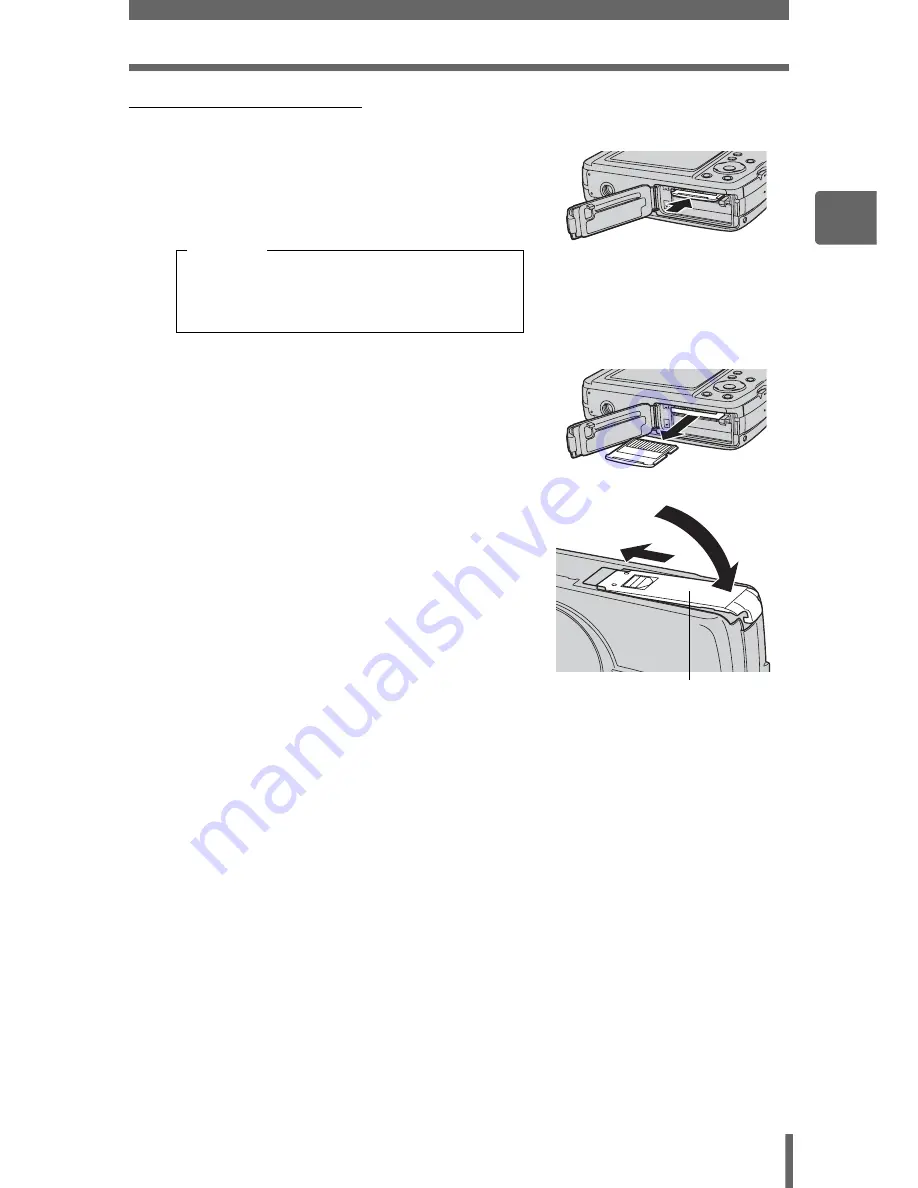
The internal memory and memory card
31
2
Ti
ps before you start
tak
ing pi
ctures
(
Removing the card
3
Push the card all the way in and
release slowly.
• The card protrudes slightly and stops.
• Grasp the card and remove.
4
Close the battery compartment/
card cover.
Releasing your finger quickly after
pushing the card all the way in may
cause it to eject forcefully out of the slot.
Caution
1
2
Battery compartment/card
cover
















































