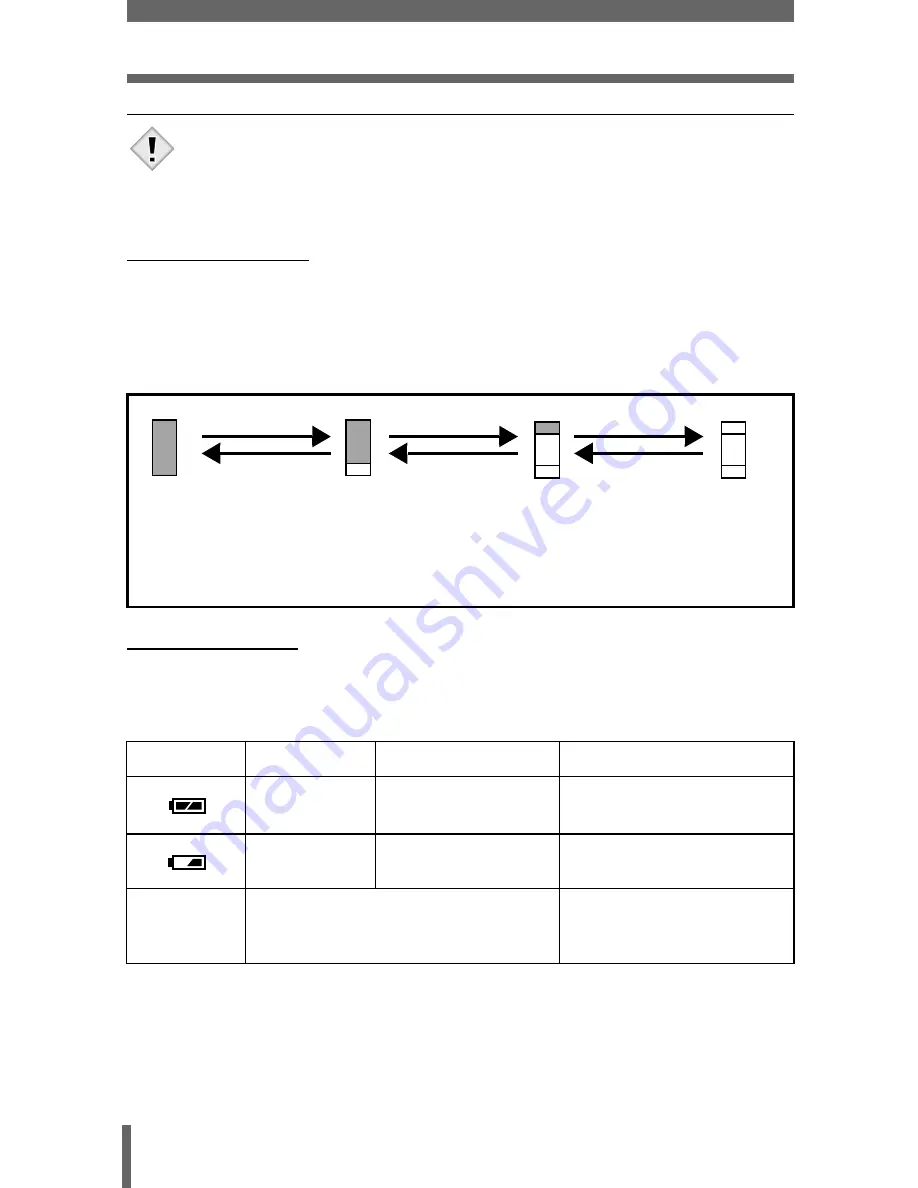
18
Names of parts
• The indications that appear on a movie picture that has been
selected and displayed from the index display are different from
those that appear when the movie picture is displayed using the
movie playback function.
Memory gauge
The memory gauge lights up when you take a still picture. When the gauge is
lit, the camera is saving a picture to the card. The memory gauge indication
changes as shown below depending on the shooting status. The indication is
not displayed during movie recording.
Battery check
If the remaining battery power is low, the battery check indication on the
control panel and monitor changes as follows when the camera is turned on
or while the camera is in use.
Battery check
Control panel
Monitor
Status
Lights
Lights (green)
(Goes off after a while)
Remaining power level: high
Blinks
Blinks (red)
Remaining power level: low
Replace with new batteries.
No indication
The green lamp and orange lamp at the
side of the viewfinder blink. (The control
panel turns off automatically.)
Remaining power level:
exhausted
Replace with new batteries.
Note
Before shooting
(Gauge is off)
No more pictures
can be taken
(Fully lit)
Wait a while before
taking the next shot.
One picture
taken
(Lit)
More than
two taken
(Lit)
Shoot
Shoot
Shoot
Wait






























