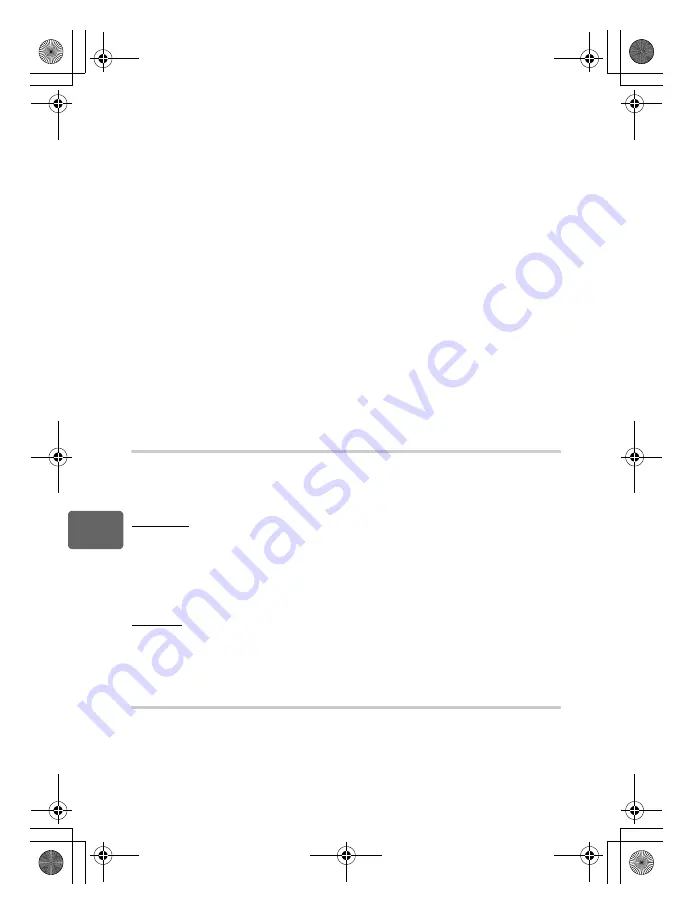
98
EN
Customizing your camera
8
[
V
]
Press the
<
button to acquire the WB value.
g
“Setting the one-touch white balance” (P. 70)
[
P
HOME]
Press the
<
button to switch to the registered AF home position. Press the button
again to switch to the original AF target mode. If you turn off the camera while it is set
to the AF home position, the original position will not be stored.
g
“Registering an AF target mode” (P. 59)
[MF]
Press the
<
button to switch AF mode to
[MF]
. Press the button again to switch to
the original AF mode.
[RAW
K
]
Press the
<
button to switch from JPEG to JPEG+RAW or from JPEG+RAW to
JPEG for the record mode.
You can change the record mode by turning the control dial while holding down the
<
button.
[TEST PICTURE]
Pressing the shutter button while pressing the
<
button enables you to check the
picture you have just taken on the monitor without having to record the picture to the
card. This is useful when you want to see how a picture turned out without saving it.
[MY MODE]
While holding down the
<
button, you can take pictures using the camera settings
registered in the
[MY MODE SETUP]
.
g
“MY MODE SETUP” (P. 98)
[OFF]
Does not allow function allocation.
MY MODE SETUP
You can store two frequently used settings as My Mode. You can select which My Mode
setting to use in advance by following the steps under “Executing” below. To use My Mode,
set
[
;
FUNCTION]
to
[MY MODE]
and hold down the
<
button while shooting.
g
“
;
FUNCTION” (P. 97)
Registering
1) Select
[MY MODE1]
or
[MY MODE2]
and press
i
.
2) Select
[SET]
and press the
i
button.
• The current settings are registered in the camera. For details on the functions that can
be registered to My Mode, refer to “Functions that can be registered with My Mode and
Custom Reset Setting” (
g
P. 136).
• To cancel the registration, select
[RESET]
.
Executing
1) Select
[MY MODE1]
or
[MY MODE2]
and press the
i
button.
2) Select
[YES]
and press the
i
button.
• The selected My Mode is set.
• When shooting, press the shutter button while holding down the
<
button.
BUTTON TIMER
The direct button may remain selected even after it is released.
[3SEC]
/
[5SEC]
/
[8SEC]
The button remains selected during the number of seconds
indicated.
[HOLD]
The button remains selected until you press it again.
• Buttons that can be set with
[BUTTON TIMER]
ISO
,
F
,
WB
,
#
,
G
,
AF
,
<
/
Y
/
j
s0023_e_00_0_unified.book Page 98 Monday, February 2, 2009 5:18 PM
















































