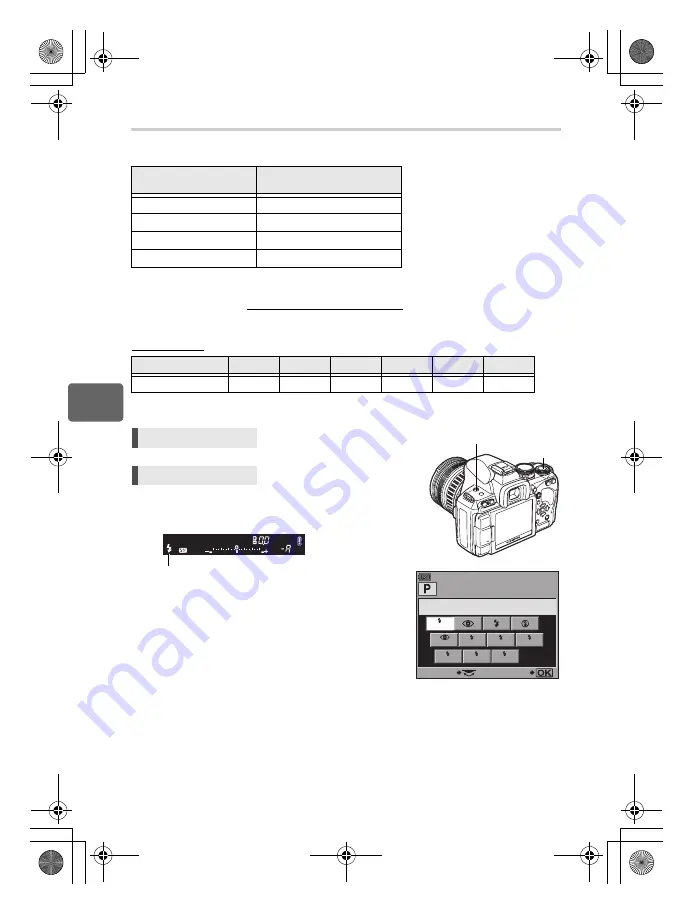
76
EN
5
Flash shooting
Manual flash
This allows the built-in flash to output a fixed amount of light. To shoot with manual flash, set
the f-number on the lens based on the distance to the subject.
ISO sensitivity
Setting method
Setting display
• For details on displaying the settings, refer to
“Flash modes that can be set by shooting
mode” (
g
P. 133).
Ratio of amount of light
GN: Guide number
ISO 200 (Equivalent to ISO 100)
FULL (1/1)
17 (12)
1/4
8.5 (6)
1/16
4.3 (3)
1/64
2.2 (1.5)
ISO value
100
200
400
800
1600
3200
ISO sensitivity
1.0
1.4
2.0
2.8
4.0
5.6
Direct button
#
+
j
Super control panel
i
p
: [FLASH MODE]
Viewfinder
Calculate the f-number on the lens using the following formula.
Aperture (f-number) =
GN × ISO sensitivity
Distance to the subject (m)
AUTO
SLOW
SLOW
SLOW2
FULL
1 / 4
1 / 16
1 / 64
FLASH MODE
SELECT
SET
#
button
j
Flash mode
s0023_e_00_0_unified.book Page 76 Monday, February 2, 2009 5:18 PM
















































