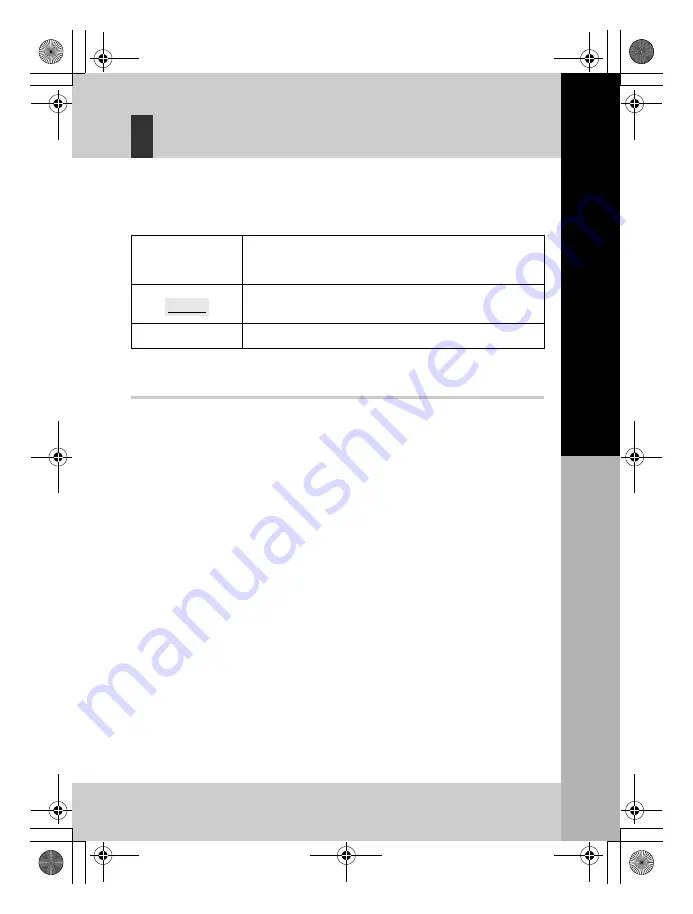
19
EN
Preparat
ions for shooting
Basic guide
Indications used in this manual
The operation button icons on the body of the camera are used to indicate the
operation buttons in this manual. See “Names of parts and functions” (
g
P. 2).
In this manual,
j
indicates the control dial.
The following symbols are used throughout this manual.
To make the most of this manual
You can use the “Table of Contents” (P. 20) or “Index” (P. 145) as well as the following
reference to search for information on camera functions and operations. Use this manual
according to shooting conditions and to find the desired information.
For information on the possible shooting functions:
g
“Shooting guides” (P. 31)
For information on how to operate the camera:
g
“Using the direct buttons” (P. 27)
“Using the super control panel” (P. 28)
“Using the menu” (P. 29)
Functions available during live view:
g
“Using live view” (P. 36)
To search for a function from a list:
g
“Menu directory” (P. 130)
“Index” (P. 145)
x
Notes
Important information on factors which may lead to a
malfunction or operational problems. Also warns of
operations that should be absolutely avoided.
Useful information and hints that will help you get the most
out of your camera.
g
Reference pages describing details or related information.
TIPS
s0018_e_00_0_unified.book Page 19 Tuesday, March 18, 2008 4:08 PM
















































