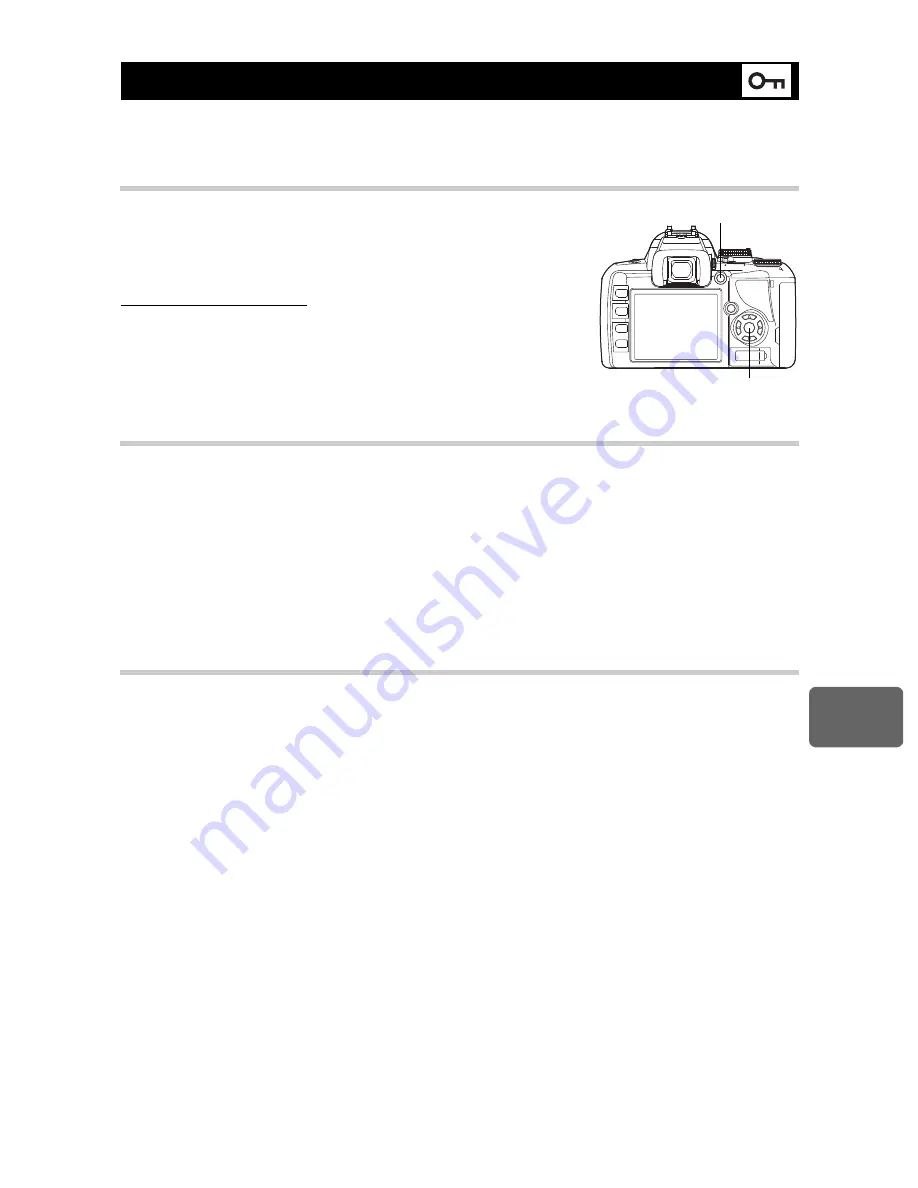
Pl
ayback
functi
ons
8
85
EN
Protect images you do not want to erase. Protected images cannot be erased by the single-
frame or all-frame erase function.
Single-frame protect
Play back the image you want to protect and press
the
0
button.
•
9
(protect mark) is displayed on the top right corner
of the screen.
To cancel the protection
Display the images that are protected and press the
0
button.
Protecting selected frames
This function lets you select multiple images and protect them all at the same time during
single-frame playback or index display.
1
Display the images you want to protect and press the
i
button.
• The selected images will be shown with red frames.
• To cancel your selection, press the
i
button again.
• During index display, press
p
to select the images you want to protect and press the
i
button.
2
Press
p
to display the next images you want to protect and press the
i
button.
3
After you have selected the images to protect, press the
0
button.
Canceling all protections
This function lets you cancel the protection of several images at one time.
1
MENU
[
q
]
[RESET PROTECT]
2
Use
ac
to select [YES], then press the
i
button.
x
Notes
• Formatting the card erases all images even if they have been protected.
g
“Formatting the card” (P. 118)
• Protected images cannot be rotated even when the
F
button is pressed.
Protecting images
i
button
0
button
















































