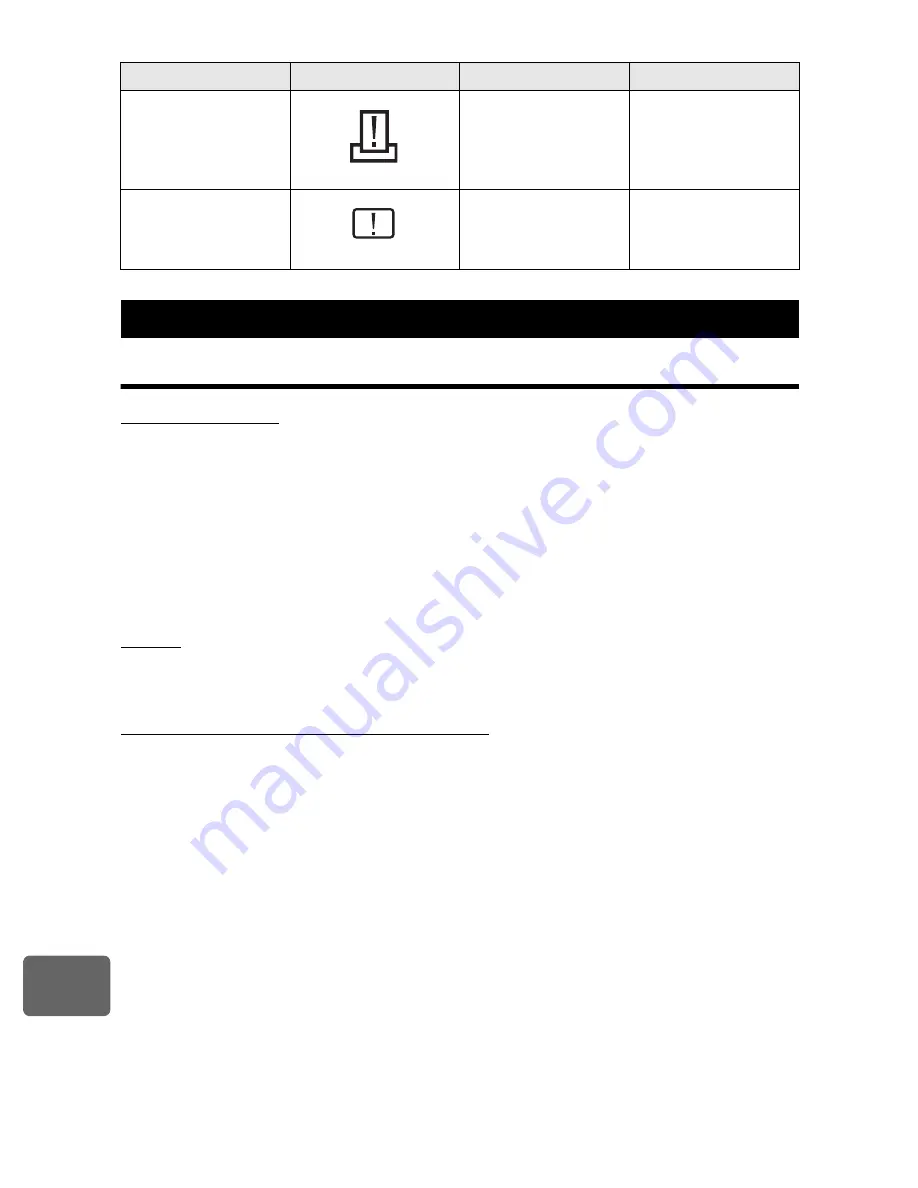
Sh
ooting
tip
s
and m
a
intenance
12
116
EN
Cleaning and storing the camera
Cleaning the camera
Turn off the camera and remove the battery before cleaning the camera.
Exterior:
• Wipe gently with a soft cloth. If the camera is very dirty, soak the cloth in mild soapy water and wring
well. Wipe the camera with the damp cloth and then dry it with a dry cloth. If you have used the
camera at the beach, use a cloth soaked in clean water and well wrung.
Monitor and viewfinder:
• Wipe gently with a soft cloth.
Lens, mirror and focusing screen:
• Blow dust off the lens, mirror and focusing screen with a commercially available blower. For the lens,
wipe gently with a lens cleaning paper.
Storage
• When not using the camera for a prolonged period, remove the battery and card. Store the
camera in a cool, dry place that is well ventilated.
• Insert the battery periodically and test the camera’s functions.
Cleaning and checking the image pickup device
This camera incorporates a dust reduction function to keep dust from getting on the image
pickup device and to remove any dust or dirt from the image pickup device surface with
ultrasonic vibrations. Dust reduction is activated when the power switch is set to ON and when
starting and stopping live view. The dust reduction function operates at the same time as the
pixel mapping, which checks the image pickup device and image processing circuitry. Since
dust reduction is activated every time the camera’s power is turned on, the camera should be
held upright for the dust reduction function to be effective. The SSWF indicator blinks while dust
reduction is working.
g
“SSWF indicator” (P. 14)
x
Notes
• Do not use strong solvents such as benzene or alcohol, or a chemically treated cloth.
• Avoid storing the camera in places where chemicals are treated, in order to protect the camera
from corrosion.
• Mold may form on the lens surface if the lens is left dirty.
• Check each part of the camera before use if it has not been used for a long time. Before taking
important pictures, be sure to take a test shot and check that the camera works properly.
No indication
PRINT ERROR
There is a problem with
the printer and / or
camera.
Turn off camera and
printer. Check the
printer and remedy any
problems before turning
the power on again.
No indication
CANNOT PRINT
Pictures recorded on
other cameras may not
be printed on this
camera.
Use a personal
computer to print.
Camera maintenance
Viewfinder indications
Monitor indication
Possible cause
Corrective action
















































