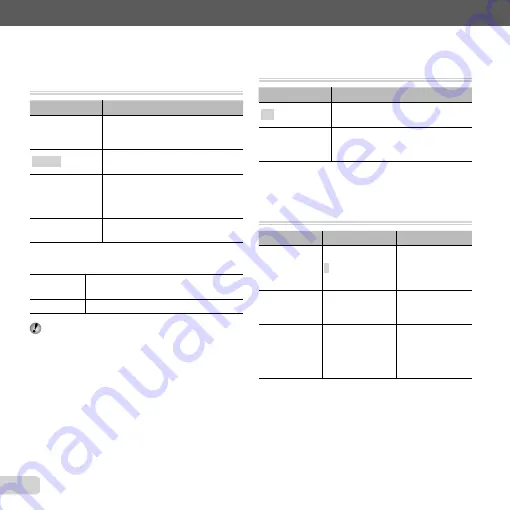
58
EN
Selecting a method for connecting the
Selecting a method for connecting the
camera to other devices
camera to other devices
[USB Connection]
[USB Connection]
x
(Setup menu)
X
USB Connection
Submenu 2
Application
Auto
USB options are displayed when
the camera is connected to another
device.
Storage
The camera is treated as a Mass
Storage device.
MTP
Select when transferring images to
a computer running Windows Vista
or Windows 7 without using the
supplied software.
Select when connecting to a
PictBridge-compatible printer.
System requirements
System requirements
Windows
Windows XP (Service Pack 1 or later) /
Windows Vista / Windows 7
Macintosh
Mac OS X v10.3 or later
Even in the case of computers with USB ports,
operation is not guaranteed if:
The USB ports are not built-in but were added
using an expansion board or card
The operating system is not factory installed or the
computer is home built
●
●
Turning on the camera with the
Turning on the camera with the
q
q
button [
button [
q
q
Power On]
Power On]
x
(Setup menu)
X
q
Power On
Submenu 2
Application
Yes
The
q
button turns the camera on
in playback mode.
No
The camera is not turned on. To turn
on the camera, press the
n
button.
Selecting the camera sound and its
Selecting the camera sound and its
volume [Sound Settings]
volume [Sound Settings]
x
(Setup menu)
X
Sound Settings
Submenu 2
Submenu 3
Application
Sound Type
1/2/3
Choose the sound
made by camera
controls (excluding
the shutter button).
q
Volume
OFF (No Sound)
or 5 levels of
volume
Adjusts the image
playback volume.
Volume
OFF (No Sound)
or 5 levels of
volume
Choose the volume
of the sound made
by camera controls
(excluding the
shutter button).
Содержание 228000
Страница 93: ......
Страница 94: ...VR352601 ...















































