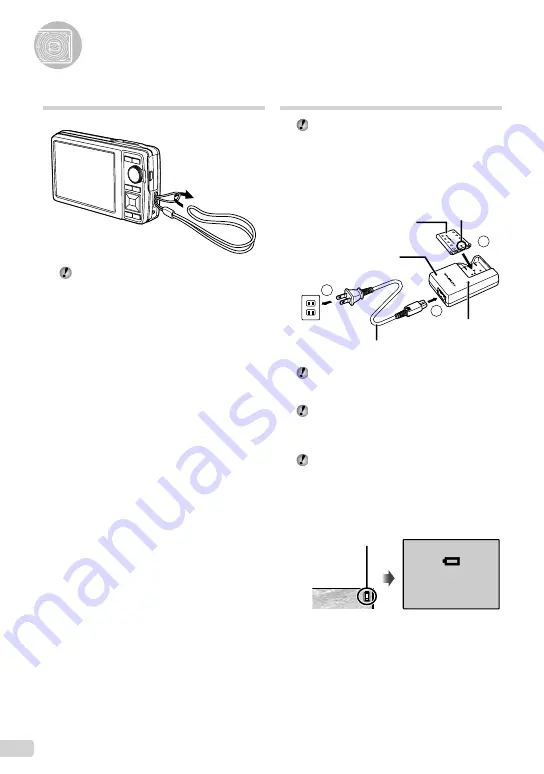
10
EN
Preparing the Camera
Charging the battery
The included battery charger (AC cable type
or plug-in type) differs depending on the region
where you purchased the camera.
If you received a plug-in type battery charger,
plug it directly into an AC outlet.
Example: AC cable type battery charger
1
2
3
AC cable
AC outlet
Lithium-ion battery
Charging indicator
On: Charging
Off: Charged
Battery charger
Battery comes partially charged. Before use,
be sure to charge the battery until the charging
indicator light turns off (up to 2 hours).
If the charging indicator does not light or
it blinks, the battery may not be inserted
correctly or the battery or the charger may be
broken.
For details on the battery and the charger, see
“Battery and charger” (p. 55).
When to charge the battery
Charge the battery when the following error
message appears:
BATTERY EMPTY
Monitor top right
Error message
Flashes in red
Attaching the camera strap
Pull the strap tight so that it does not come
loose.
Содержание 227180
Страница 72: ...VN438701 ...

























