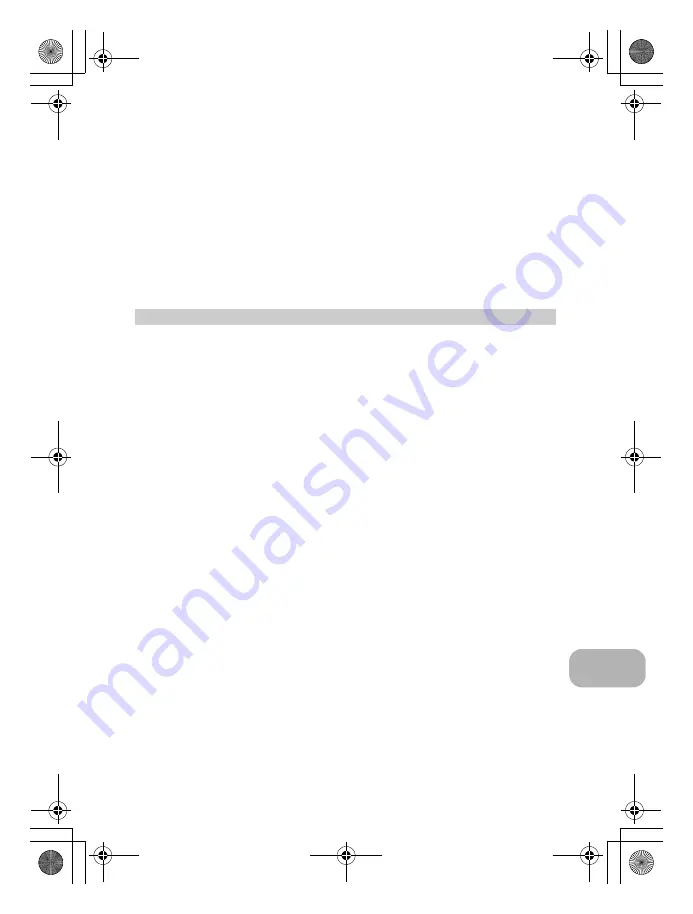
Appendix
EN
55
Package the Product carefully using ample padding material to prevent damage in transit and either
deliver it to the Authorized Olympus Dealer that sold you the Product or ship it postage prepaid and
insured to any of our Olympus Service Centers.
When returning Products for service, your package should include the following:
1. Sales receipt showing date and place of purchase.
2. Copy of this limited warranty
bearing the Product serial number corresponding to the serial
number on the Product
(unless it is a model on which Olympus does not place and record serial
numbers).
3. A detailed description of the problem.
4. Sample prints, negatives, digital prints (or files on disk) if available and related to the problem.
When service is completed, the Product will be returned to you postage prepaid.
WHERE TO SEND PRODUCT FOR SERVICE
See “WORLDWIDE WARRANTY” for the nearest service center.
INTERNATIONAL WARRANTY SERVICE
International warranty service is available under this warranty.
• IBM is a registered trademark of International Business Machines Corporation.
• Microsoft and Windows are registered trademarks of Microsoft Corporation.
• Macintosh is a trademark of Apple Inc.
• xD-Picture Card™ is a trademark.
• All other company and product names are registered trademarks and/or trademarks of their
respective owners.
• The standards for camera file systems referred to in this manual are the “Design Rule for Camera
File System/DCF” standards stipulated by the Japan Electronics and Information Technology
Industries Association (JEITA).
Trademarks
d4368_e_0000_7.book Page 55 Friday, November 30, 2007 3:16 PM
Содержание 226400
Страница 62: ...62 EN Memo d4368_e_0000_7 book Page 62 Friday November 30 2007 3 16 PM ...
Страница 63: ...EN 63 Memo d4368_e_0000_7 book Page 63 Friday November 30 2007 3 16 PM ...
Страница 64: ...64 EN Memo d4368_e_0000_7 book Page 64 Friday November 30 2007 3 16 PM ...
Страница 65: ...EN 65 Memo d4368_e_0000_7 book Page 65 Friday November 30 2007 3 16 PM ...
Страница 66: ...66 EN Memo d4368_e_0000_7 book Page 66 Friday November 30 2007 3 16 PM ...
Страница 67: ...EN 67 Memo d4368_e_0000_7 book Page 67 Friday November 30 2007 3 16 PM ...
Страница 68: ...Printed in China VS543401 d4368_e_0000_7 book Page 68 Friday November 30 2007 3 16 PM ...














































