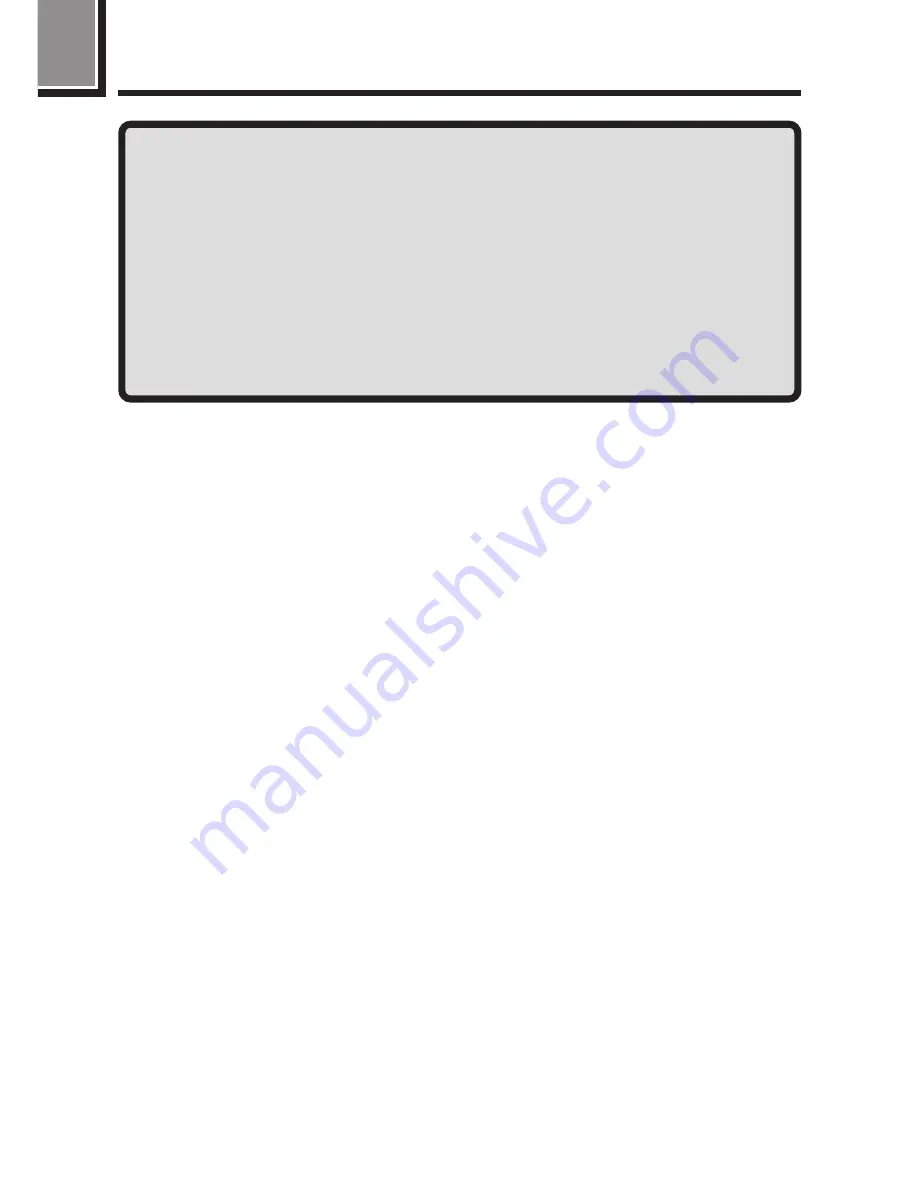
22
MAIN FEATURES (Cont.)
n
The optional FL-40 external flash can be used to take
sophisticated flash photographs. (P. 112)
n
Support for lithium battery packs for longer battery life
in addition to AA NiMH batteries.
* Recording mode: SQ NORMAL
** Sound cannot be played back by this camera. Connect it to a
TV or personal computer for sound playback.
Содержание 202192 - Ultra Zoom Accessory
Страница 30: ...30 ...
Страница 128: ...128 ...
Страница 166: ...166 ...
Страница 179: ...7 TRANSFERRING PICTURES TO A COMPUTER ...
Страница 191: ...191 You can easily compose images with templates in CAMEDIA Master Composing Images with Templates ...
Страница 192: ...192 ...
Страница 193: ...8 MISCELLANEOUS ...
Страница 211: ...211 ...
















































