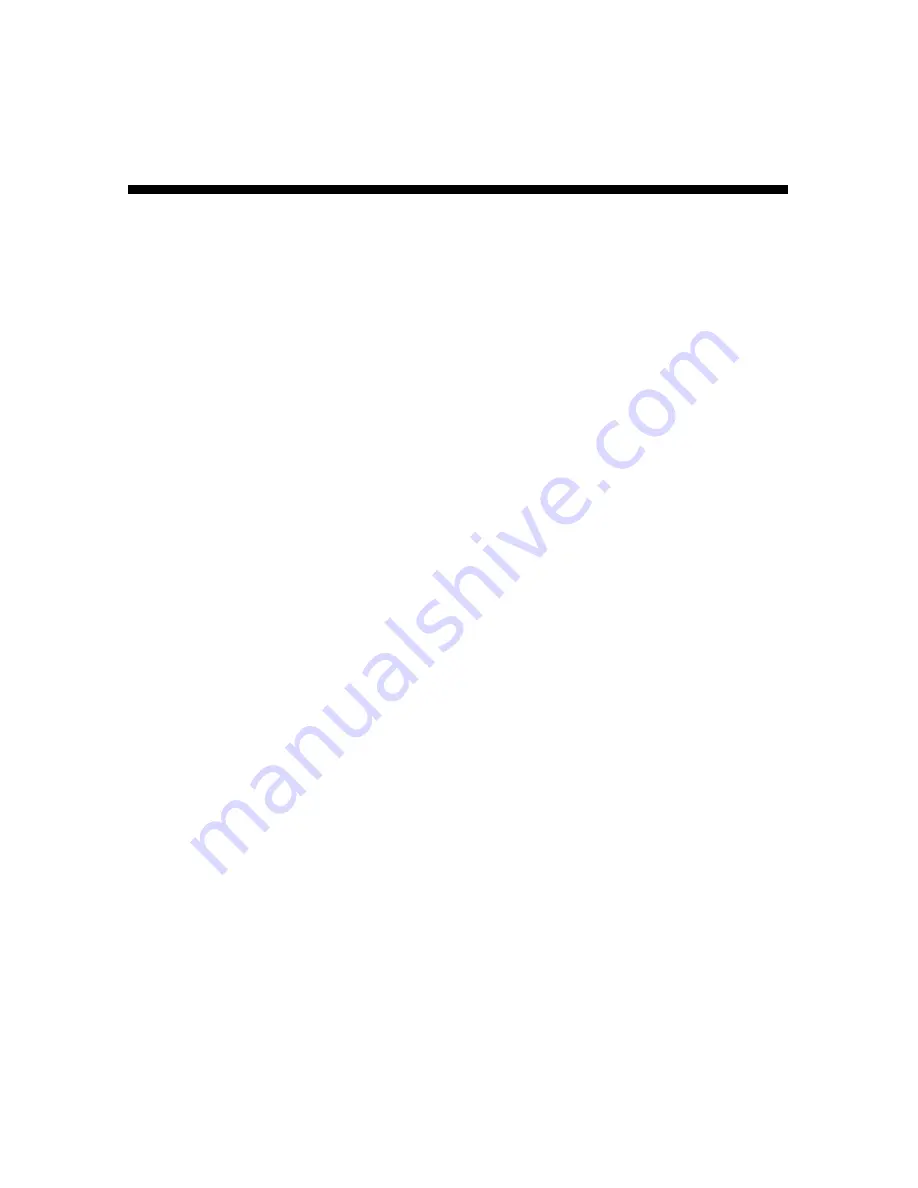
6
Installing DSS Player 2000
You need to enter the license ID that is supplied with the product during installation to run this
software.
Notes
- If you intend to use speech recognition software, install it first. For instruction on installing the
speech recognition software, refer to the user's guide supplied with the speech recognition
software.
- If you are running Windows NT or 2000 on a network, you need to log in as an administrator or
use a user name that has administrators rights.
Insert the DSS Player 2000 CD-ROM into the CD-ROM drive.
1
The installer launches automatically.
Note
If the installer does not launch automatically, follow these steps:
It is assumed that the CD-ROM drive is assigned drive letter D:
(1) Click the "Start" button and choose "Run."
(2) Type "D:Setup.exe" in the "Open" field and click "OK."
The installation language selection dialog box opens.
2
Move the mouse or cursor to the desired language, and click to select.
Note
Except for DSS Player 2000, you cannot install using Italian or Spanish.
Register user information.
3
Register user information. Enter your name, company name, and license ID number (serial
number). The license ID number is printed on the license ID card. Click "Next." A confirmation
dialog box opens. Click "Yes."
Confirm acceptance of License Terms.
4
You must accept the License Terms to install DSS Player 2000. If you accept them click "Yes."
Select where to install DSS Player 2000
.
5
Specify the folder in which to install DSS Player 2000. Click "Browse" to change the installation
folder. To accept the default folder, click "Next."
Note
If the installation folder does not exist, a folder creation confirmation dialog box opens. Click
"Yes."
Select a program menu folder.
6
You may change the program menu folder to another one, such as "Start Up". To accept the
default folder, click "Next."
Confirm the start of file copying.
7
Confirm all "Current Settings." To accept them, click "Next."
Note
To change the program menu folder or installation folder, click "Back."





















