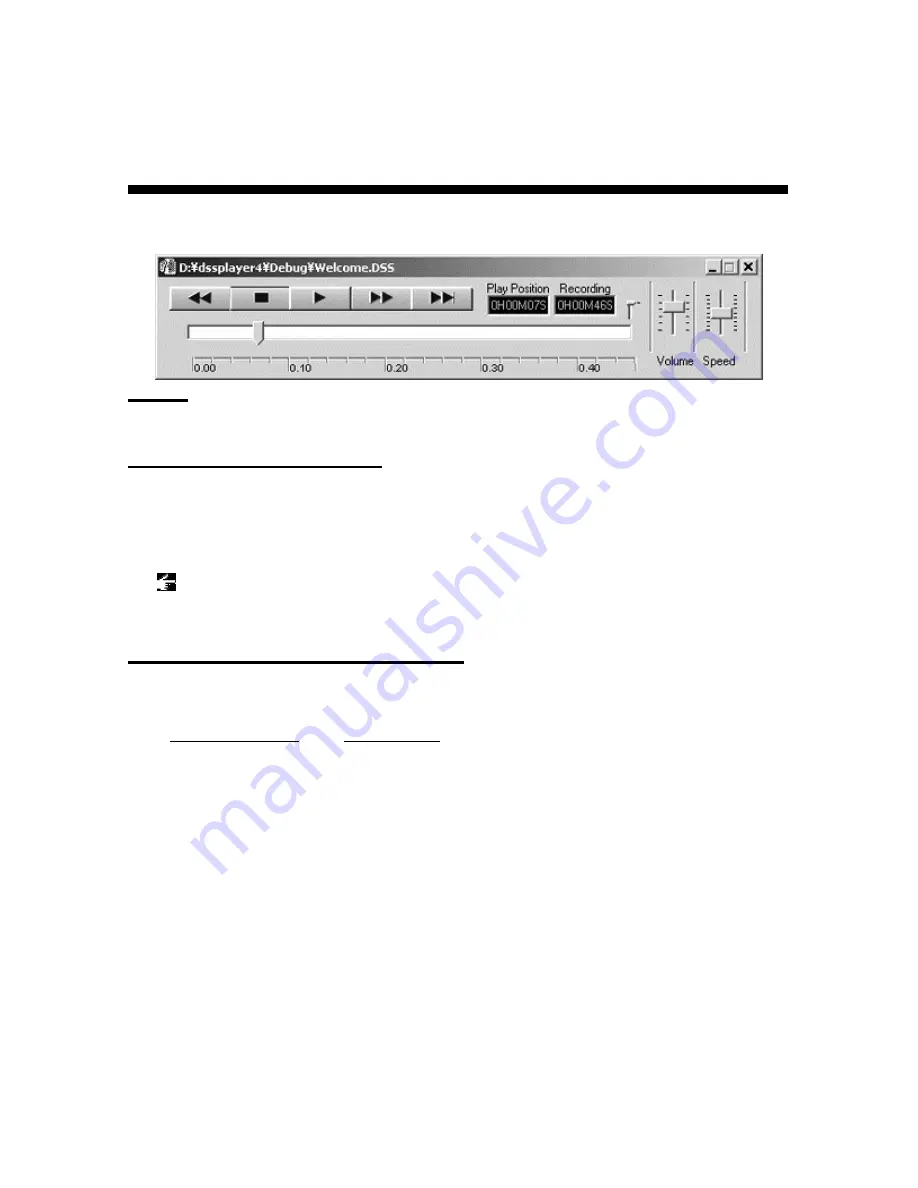
48
Playback Control Window
-
Playback Control Window
-
Click the following figure to display a detailed description. The Playback Control Window appears
when you choose a DSS file by double-clicking it in Explorer, for example.
Title Bar
Displays the path of the active file.
Play Bar and Position Control
[Play Bar] and [Position Control] are graphics that
indicate the current position of the file being
played.
You can quickly move the playback position forward or backward by dragging the [Position
Control] or clicking in front or back of the [Position Control].
In addition, the [Index Mark] is displayed using a red triangle on the [Time Axis]. Up to 16 index
marks can be used on each DSS file.
A motion of a keyboard and a slider
Time Axis and Time Axis Control Slider
Time Axis is displayed below the play bar with the same width as the play bar. You can change the
scale of the Time Axis by moving the Time Axis Control Slider knob up and down. The type of
Time
Axis
varies depending on the recording length. The relationship is as follows.
Recording Length Scale
Display
0 to 1 minute
Full scale
1 to 10 minutes
Full scale and 1 minute
10 to 30 minutes
Full scale, 1 minute, and 10 minutes
30 to 60 minutes
Full scale, 1 minute, 10 minutes, and 30 minutes
1 hour or longer
Full scale, 1 minute, 10 minutes, 30 minutes, and 1 hour
The Time Axis Control Slider automatically determines the applicable Time Axis from the recording
length of the current active file and updates the slider scale. For example, for a file with a recording
length of 50 minutes, four types of scales, full scale, 1 minute, 10 minutes, and 30 minutes, apply.
Thus, four levels of slider scale will be displayed. If the recording length of a file is less than 1
minute, only full scale applies. Thus the Time Axis Control Slider does not operate.







































