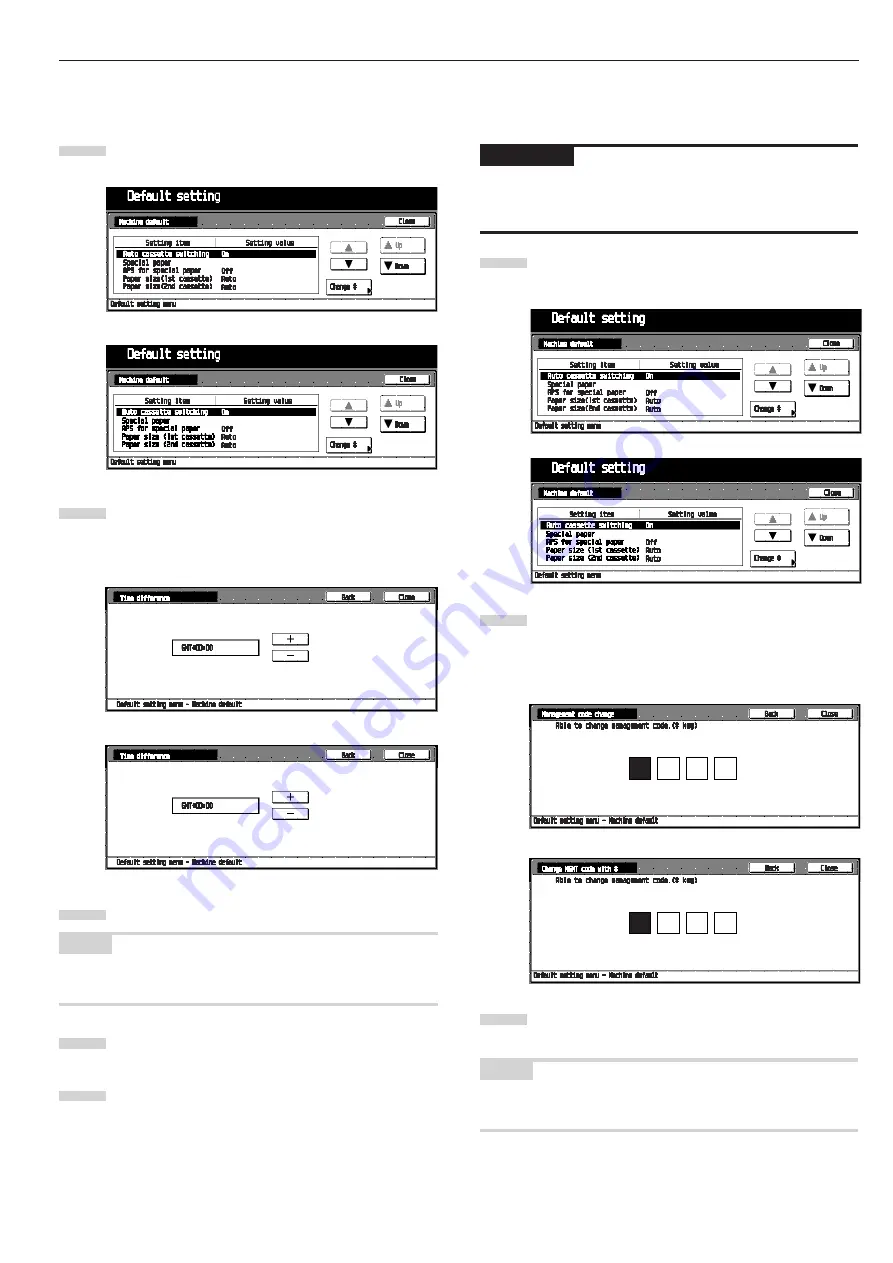
CHAPTER 6 COPIER MANAGEMENT
6-11
1
Inch specifications
Metric specifications
2
Inch specifications
Metric specifications
3
•
Management code change
Change the pin code that gives you access to the various default
settings and management.
IMPORTANT
• If you do change the management pin code, however, be sure
to keep a note of the new code. If you do happen to forget the
pin code, consult your sevice representation.
Display the “Machine default” screen. (See (2) Access-
ing the machine default setting mode.)
Select “Management code change” in the setting item
list at the left-hand side of the screen, and then touch
the [Change #] key.
The “Management code change” screen will appear.
Enter the new management code by using the numeral
keys.
NOTE
• To cancel the settings, touch [Back] key. The display will return
to the “Machine default” screen.
•
Time difference (optional)
Set the time difference.
Display the “Machine default” screen. (See (2) Access-
ing the machine default setting mode.)
Select “Time difference” in the setting item list at the left-
hand side of the screen, and then touch the [Change #]
key.
The “Time difference” screen will appear.
Touch the [+] or [-] key to set the time difference.
NOTE
• To cancel the settings, touch [Back] key. The display will return
to the “Machine default” screen.
Touch the [Close] key.
The display will return to the “Machine default” screen.
Touch the [Close] key.
The display will return to the “Default setting menu”
screen.
Inch specifications
Metric specifications
Inch specifications
Metric specifications
1
2
3
4
5
Содержание Omega D 250
Страница 6: ......
Страница 16: ...CHAPTER 2 NAMES OF PARTS 2 6 ...
Страница 30: ...CHAPTER 4 BASIC OPERATION 4 8 ...
Страница 36: ...CHAPTER 5 FUNCTIONS 5 6 ...
Страница 62: ...CHAPTER 6 COPIER MANAGEMENT 6 26 ...
Страница 80: ......
















































