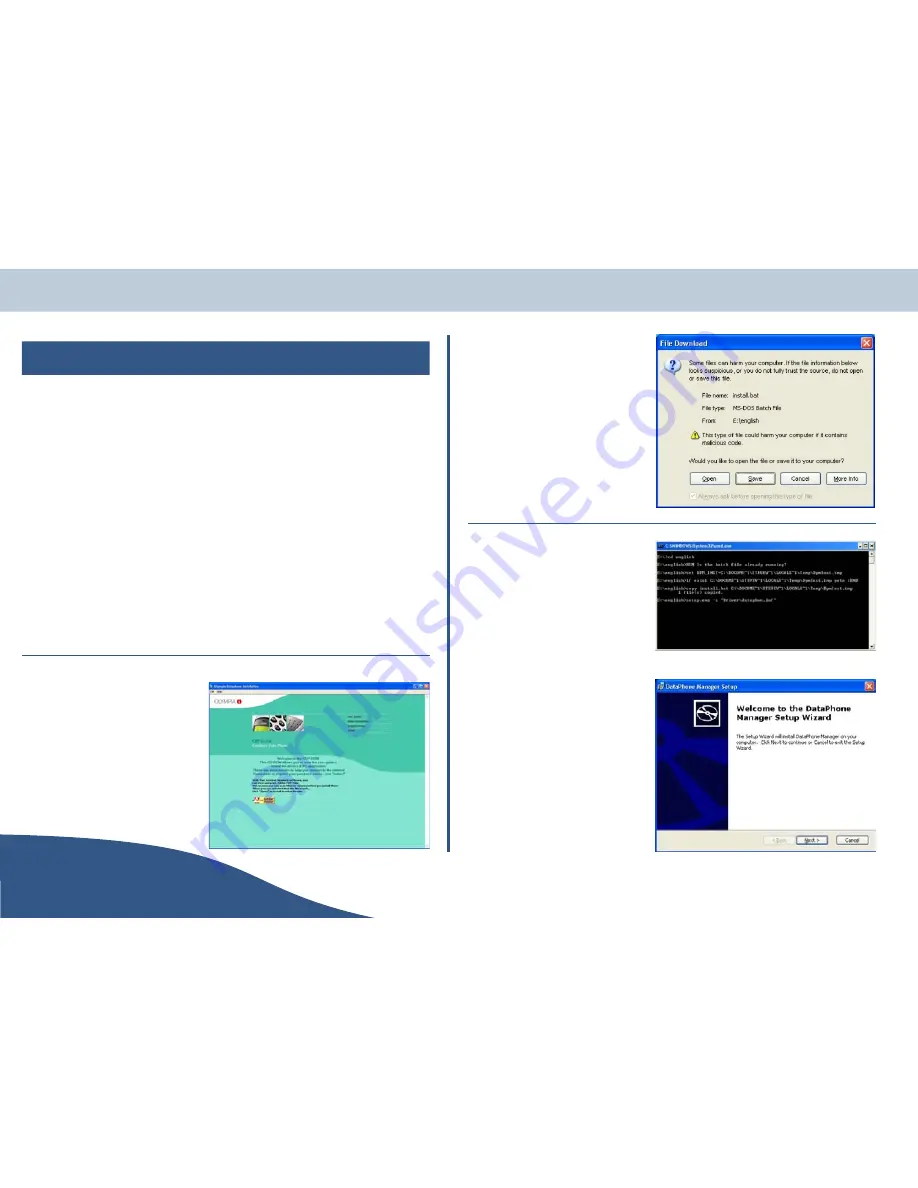
Advanced system use
Advanced facilities
Your phone has the following advanced features:
•
Olympia Data Phone Manager
•
Bluetooth™ functions
•
Dial Up Networking
The above features require you to install the relevant software from the CD-ROM supplied with your
phone. The installation procedure is described below.
Software installation
O
The software for all the advanced facilities will be installed during the
installation process.
To install the software for your phone's advanced features, proceed as follows:
Insert the CD-ROM supplied with your phone
into the computer's CD-ROM drive. The
Olympia welcome window will be displayed
(see right).
I
Before proceeding ensure
neither the USB adaptor or
your base station is connected
to the computer.
Select driver installation. The batch
installation warning window (see right) will
be displayed.
I
The batch installation file
supplied on your CD-ROM will
NOT harm your computer.
Click
Open
.
When you have selected
Open
, a DOS
window (see right) will be displayed that
will show installation progress.
O
The DOS window is for
information only and cannot
be accessed.
Just after the DOS window is displayed, the
DataPhone installation welcome window
will be displayed (see right).
Click
Next
to continue with the
installation.
USER
Page 48
www.olympiaphones.com
GUIDE
Advanced system use
























