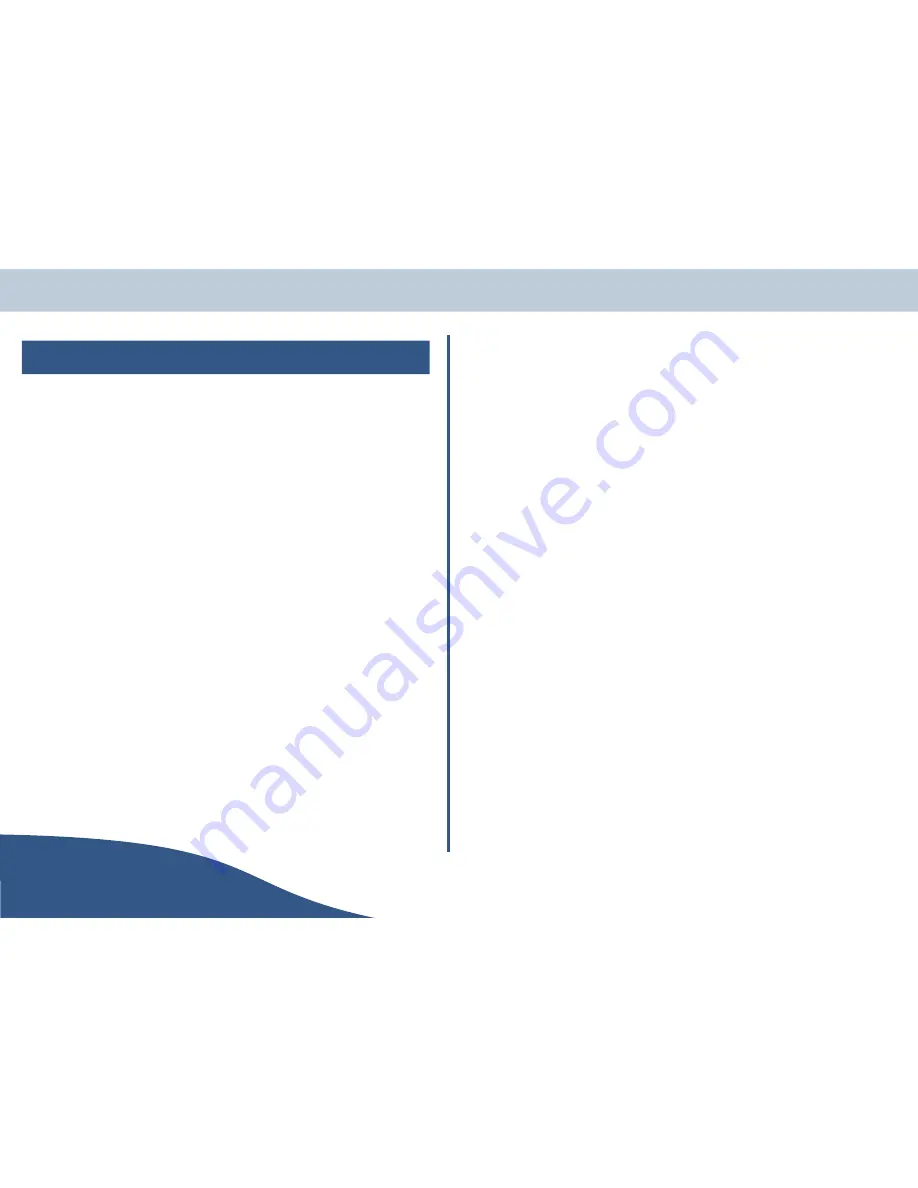
Bluetooth - A Technology Overview
Bluetooth is the most up-to-date, standardized digital wireless technology for use in the personal and
business markets. With products and services being developed by over 3,000 companies and the
numbers of devices using Bluetooth projected to exceed 100 million units in 2003 the connection
possibilities are almost endless!
Bluetooth carries voice and data over a wireless link with a free-field range in excess of 100m (Class 1).
Bluetooth provides a high level of wireless security through the use of the latest 128-bit cryptography
techniques. A total data bandwidth of 1 Mbit makes Bluetooth suitable for transporting a flexible mixture of
voice and data over telephone lines (with a V.90 modem) and via a Broadband ADSL data link.
The Olympia CDP Bluetooth product family works with all kinds of Bluetooth devices - PCs, laptops,
PDAs, headsets etc. This is achieved by implementing a range of relevant Bluetooth profiles:
•
Dial Up Networking (DUN). Allow a wireless connection between a laptop or PDA to access the
V.90 modem in the CDP base station for wireless access to the Internet.
•
Headset Audio Gateway. Allows a Bluetooth headset to be wirelessly connected to the CDP base
station for convenient hands free access.
•
Wireless networking with PAN, the Personal Area Network profile. Allows several PCs or laptops
to share a broadband connection to the Internet or to communicate with each other.
•
Telephony with CTP; the Cordless Telephony Profile. This allows GSM cell phones equipped with
this profile to make and receive calls via a CDP base station to the fixed line telephone network.
Profiles make Bluetooth much simpler to work with. When devices with matching profiles find one
another and connect, they communicate over Bluetooth according to standardized protocols. The key
advantage to the user is that Bluetooth connections are trouble-free - even between products supplied
from different manufacturers.
How do the devices know to
communicate with each other?
Bluetooth devices have to be "paired". This is also known as registration. In this process, one device is
set to be visible to other Bluetooth devices. (Known as "Discoverable" mode) The other Bluetooth device
is then told to search for any discoverable devices. The user then selects the desired device and pairing
can commence. Pairing only has to be done once, and is not lost when the device is switched off or runs
out of battery power.
What about security?
When the desired device is selected, the user must then enter the secret PIN (or passkey) code that
belongs to the "found" device. If you don't know the PIN, you cannot use that device.
In the CDP additional handsets must be paired to the base before they can be used.
The Base is set to be discoverable, by pressing and holding the MUTE button for 10 seconds. The button
blinks while the base is discoverable. The handset can then search for the base (Menu -> Handset
Settings -> Registration -> Register) The handset will display the name given to the base, as well as
any other Bluetooth devices it finds. When you select the CDP BASE, you are asked for the PIN code.
(This is "0000" unless you change it to something different) After pairing is complete, you can use the
additional handset.
Your CDP base and first handset are already paired.
When you want to pair the CDP and a PC, make the base discoverable again, and use the PC to search
for Bluetooth devices. Follow the instructions on the PC to enter the PIN code.
When you pair a headset to the CDP base, it's the headset that is made discoverable, and the base does
the searching. This is done using the handset to control the process.
USER
Page 12
www.olympiaphones.com
GUIDE
Overview




























