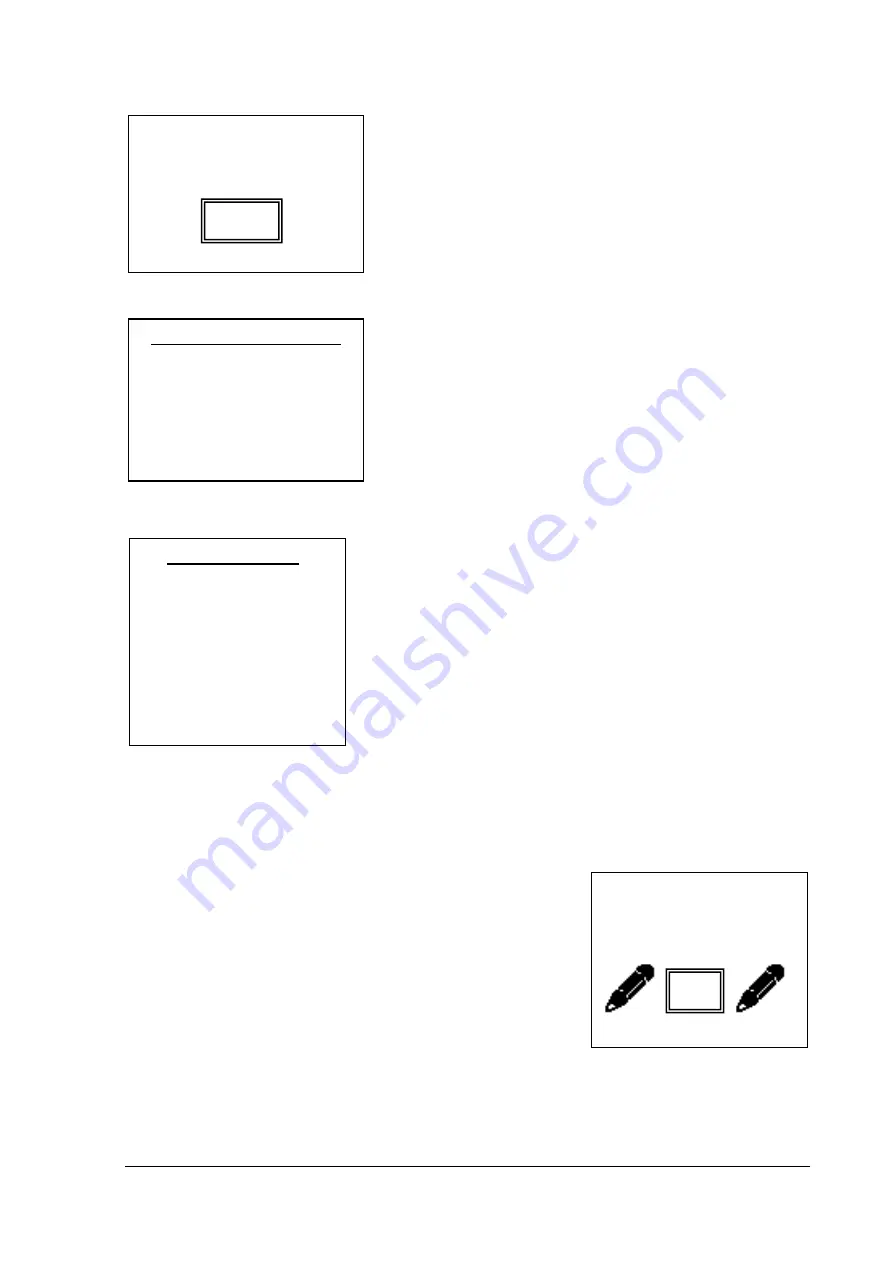
25
921468007_09_011
By selecting «CHANGE TIMER» we see:
The user selects the time that the specific timer will be activated.
The user selects the day of the week that the timer will be acti-
vated. If «EVERY DAY» is selected, the timer will be activated
every day.
After pressing " *
" we see the following screen :
We choose the function that the timer will perform and press the
key " *
". The system confirms the selection.
The event memory logs the arming or disarming of the system but
also shows that the event has been launched by a timer.
In case a user chooses «DELETE TIMER», the specific timer will be deleted.
Zone Programming
The next option in the "TECHNICIAN MENU" is «ZONES».
Through that menu option the technician can adjust the parameters
of the zones.
These functions apply for both wired and wireless
zones
. By selecting it, we can enter the desired zone number (01 -
56). After inserting the zone's number, the name of the zone ap-
pears. If the zone is a wireless zone, the device's ID and type also
appear for 2 seconds.
After that time, the
"ZONE MODE"
menu appears. In every menu
item, the cursor highlights the current setting.
«DISABLE OFF». The zone does not function and cannot trigger and alarm or fault signal. All zones
not existing physically on the system (i.e zones 09-16 if there in no expansion card, or wireless zones)
by default are in this state. Usually we set this state to all zones that are not used.
CHOOSE ZONE
CHOOSE FROM 01 TO 56
- -
CHANGE TIME
^
12 :00
___ SET DAY OF WEEK____
EVERY DAY
MONDAY
TUESDAY
WEDNESDAY
THURSDAY
FRIDAY
__CHANGE ACTION _
ARM ALL
DISARM ALL
ARM
Α
ARM
Β
ARM C
DISARM
Α
DISARM
Β
DISARM C
Содержание BS-468/A/WL
Страница 1: ...BURGLAR ALARM PANEL BS 468 A...
















































