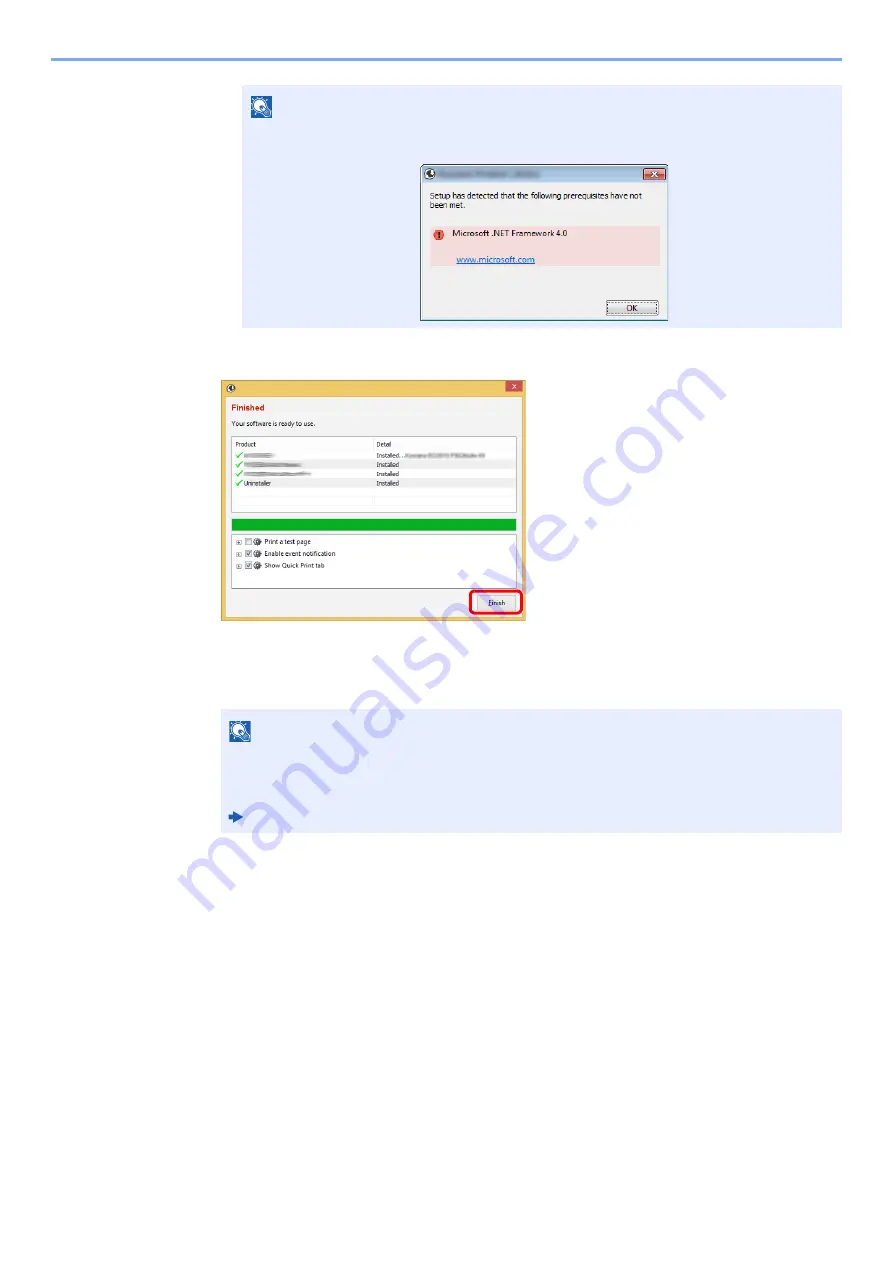
2-31
Installing and Setting up the Machine > Installing Software
5
Finish the installation.
When "
Your software is ready to use
" appears, you can use the software. To print a test
page, click the "
Print a test page
" checkbox and select the machine.
Click [
Finish
] to exit the wizard.
If a system restart message appears, restart the computer by following the screen
prompts. This completes the
Printing System Driver
installation procedure.
NOTE
To install Status Monitor on Windows versions preceding Windows 8, it is necessary to
install Microsoft .NET Framework 4.0 beforehand.
NOTE
When you have selected [
Device settings
] in Windows XP, the dialog box for device setting
will appear after [
Finish
] is clicked. Configure the settings for options installed on the
machine. Device settings can be configured after the installation is completed.
Printing System Driver
User Guide
Содержание PGL2535
Страница 1: ...Code 591609en PGL2535 OPERATION GUIDE...
Страница 131: ...6 27 Troubleshooting Indicator pattern when an error occurs Example F 5 2 6...
Страница 135: ...6 31 Troubleshooting Clearing Paper Jams 4 Open the front cover 5 Close the front cover...
Страница 137: ...6 33 Troubleshooting Clearing Paper Jams 4 Open the front cover 5 Close the front cover...
Страница 139: ...6 35 Troubleshooting Clearing Paper Jams 4 Open the front cover 5 Close the front cover...
Страница 143: ...6 39 Troubleshooting Clearing Paper Jams 12Close the front cover...
Страница 148: ...6 44 Troubleshooting Clearing Paper Jams 14Close the front cover...
Страница 152: ...7 4 Appendix Optional Equipment 4 Replace the covers...
Страница 171: ......






























