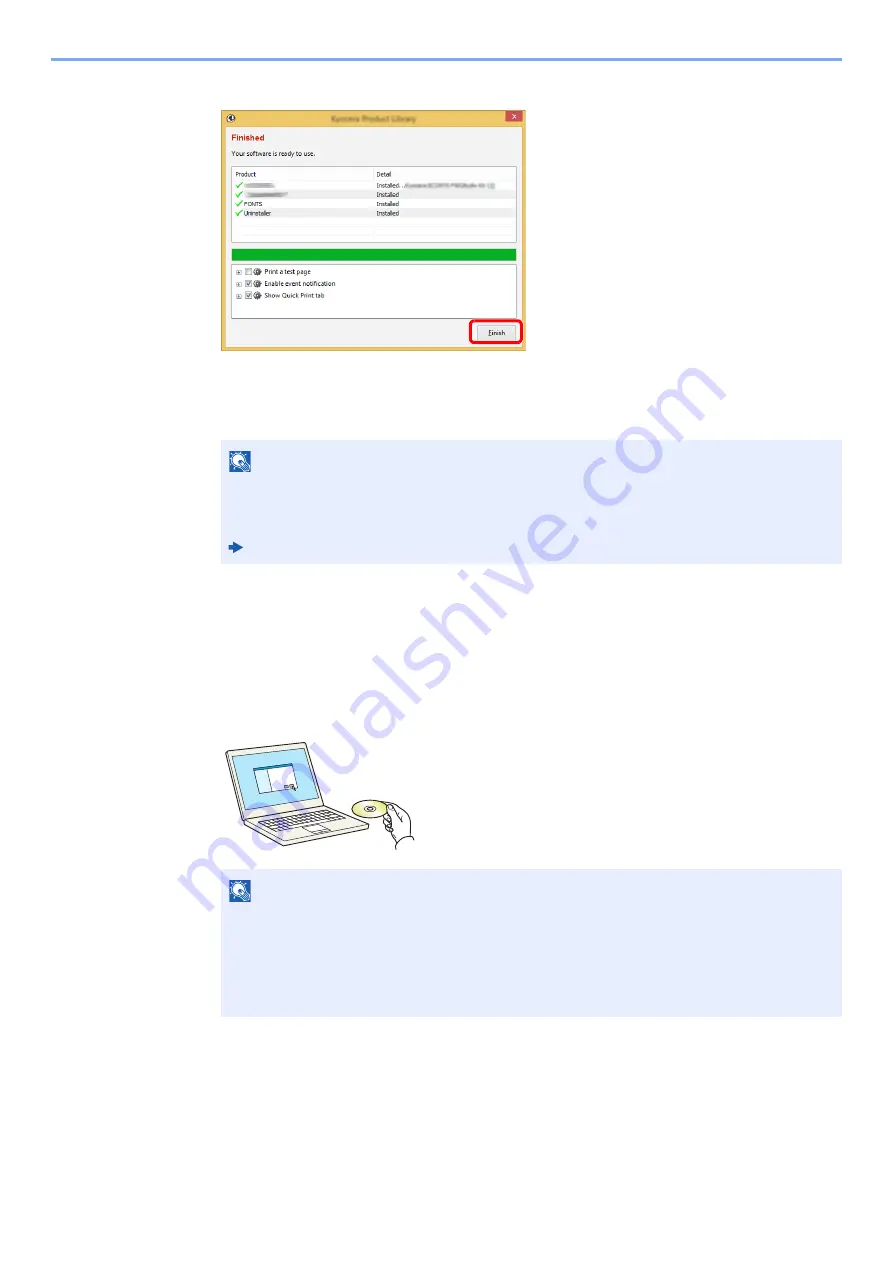
2-28
Installing and Setting up the Machine > Installing Software
5
Finish the installation.
When "
Your software is ready to use
" appears, you can use the software. To print a test
page, click the "
Print a test page
" checkbox and select the machine.
Click [
Finish
] to exit the wizard.
If a system restart message appears, restart the computer by following the screen
prompts. This completes the
Printing System Driver
installation procedure.
Custom Install
The following procedure is an example for installing the software in Windows 8.1 using [
Custom Install
].
1
Insert the DVD.
NOTE
When you have selected [
Device settings
] in Windows XP, the dialog box for device setting
will appear after [
Finish
] is clicked. Configure the settings for options installed on the
machine. Device settings can be configured after the installation is completed.
Printing System Driver
User Guide
NOTE
• Installation on Windows must be done by a user logged on with administrator privileges.
• If the "
Welcome to the Found New Hardware Wizard
" dialog box displays, select
[
Cancel
].
• If the autorun screen is displayed, click [
Run setup.exe
].
• If the user account management window appears, click [
Yes
] ([
Allow
]).
Содержание PGL2535
Страница 1: ...Code 591609en PGL2535 OPERATION GUIDE...
Страница 131: ...6 27 Troubleshooting Indicator pattern when an error occurs Example F 5 2 6...
Страница 135: ...6 31 Troubleshooting Clearing Paper Jams 4 Open the front cover 5 Close the front cover...
Страница 137: ...6 33 Troubleshooting Clearing Paper Jams 4 Open the front cover 5 Close the front cover...
Страница 139: ...6 35 Troubleshooting Clearing Paper Jams 4 Open the front cover 5 Close the front cover...
Страница 143: ...6 39 Troubleshooting Clearing Paper Jams 12Close the front cover...
Страница 148: ...6 44 Troubleshooting Clearing Paper Jams 14Close the front cover...
Страница 152: ...7 4 Appendix Optional Equipment 4 Replace the covers...
Страница 171: ......






























