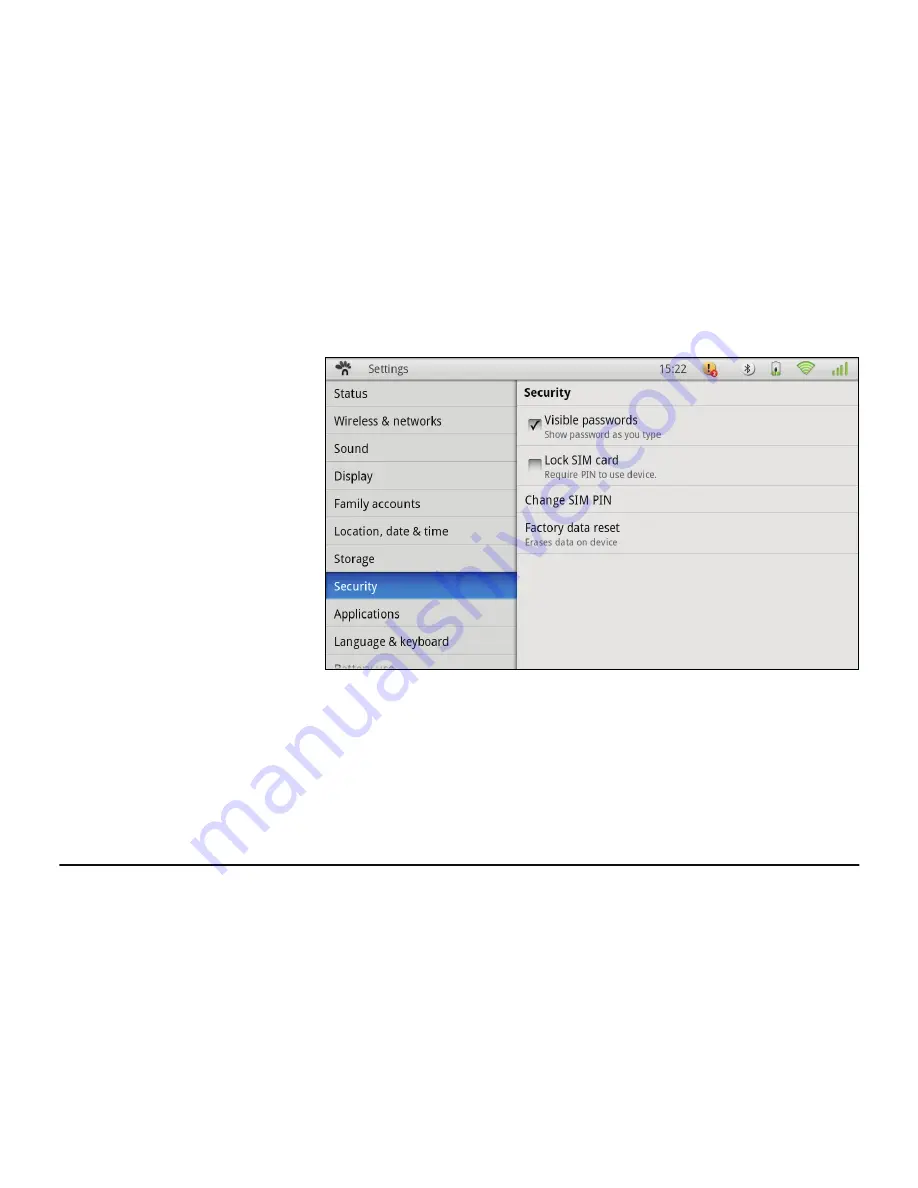
OLIPAD
31
SECURITY
Using this function, the access
modes can be managed for using
the SIM card (change the PIN of the
SIM card, lock/unlock the device by
PIN request).
The Tablet can also be restored to
the factory default conditions,
erasing all the internal data of the
Tablet.
Note
: During this operation, follow
attentively the instructions and
warnings in the dialogue boxes.
















































